Connecting a Michael Kors smartwatch to an iPhone might seem tricky at first. If you’re wondering whether a Michael Kors smartwatch is compatible with an iPhone, the answer is yes! It can connect. But how do you connect a Michael Kors smartwatch to an iPhone? That’s what I will cover in this post, including compatibility (which phones and operating systems are supported) and the benefits of connecting the two devices. If you run into any issues, I will also share troubleshooting techniques.
Once connected, how can you make the most out of both devices? I’ll also share tips for using the connectivity effectively.
Compatibility Check: Does Michael Kors Smartwatch Work With iPhone?
Yes, Michael Kors smartwatches are compatible with iPhones because most Michael Kors watches use Google’s Wear OS operating system.
There’s a dedicated Wear OS app for iPhones that allows you to pair the watch and access features like notifications, and fitness tracking, and even customise the watch face.
While some functionalities might be limited compared to Android phones, I will share tips for using an MK smartwatch with your iPhone.
How to Connect a Michael Kors Smartwatch to iPhone
Connecting a Michael Kors Smartwatch is as simple as connecting your AirPods to your iPhone. Follow these steps to connect:
- Wake up your Michael Kors Smartwatch by pressing or holding the middle button.
- Tap “Begin” and select your preferred language on your smartwatch.
- Turn on Bluetooth and Wi-Fi on your iPhone, and install the Wear OS app from the App Store.
- Keep your smartwatch close to your iPhone, then open the Wear OS app. Tap “Set up”, agree to the terms, and enable the necessary permissions. The app will start searching for your smartwatch. Select your smartwatch model from the list to start pairing. Tap the “Pair” button to allow Bluetooth pairing.
- The Wear OS app will prompt you to connect your smartwatch to Wi-Fi to get the latest updates. You can either follow the instructions or skip this step to continue.
- Sign in with your Google Account or use Wear OS without an account.
- Tap “Continue” and allow the app to receive notifications.
- Allow Wear OS to access your location.
- Tap “Done” to complete the setup process.
Benefits Of Pairing MK Smartwatch to iPhone
- You can receive notifications for all apps or specific apps of your choice and schedule times when you don’t want to receive them.
- It allows you to sync your health and fitness data with your iPhone to monitor information about yourself, enabling you to set customized goals.
- When you connect your MK smartwatch to your iPhone, it lets you manage music directly from your wrist—you can pause, play, and skip to the next song.
- Use your smartwatch’s navigation to view your location on your wrist and find your way without needing your smartphone.
- An exciting feature is the ability to change the watch faces, just like changing the wallpaper on your phone, based on your preferences.
- iPhone users have the additional benefit of using voice assistants like Siri to perform various tasks.
- You can locate your lost iPhone with the help of your MK smartwatch.
- Receive calendar alerts and reminders right on your wrist.
- Get weather updates—while not 100% accurate, it provides an estimate to help you plan accordingly with your Michael Kors smartwatch.
Read More >> What are the benefits of smartwatch
Review: How Does Michael Kors Smartwatch Work With iPhone?
Key Features:
- Basic Operation:
- Connects through the Wear OS app (not the Michael Kors Access app).
- Bluetooth is required for the connection.
- Runs on the Google Wear OS operating system.
- Customizable buttons and crowns for easy navigation.
- Core Features with iPhone:
- Tracks activity like steps, heart rate, and blood oxygen levels.
- Provides basic wellness and exercise data.
- Displays notification previews, but with some limitations.
- Can accept or reject calls.
- Features a “Find My Phone” option.
- Offers watch face customization.
- Battery options for daily or extended use.
- Limitations with iPhone:
- You can’t reply to messages.
- Full, long messages or emails can’t be read.
- Direct calls from the watch aren’t possible (must use your phone).
- Amazon Alexa isn’t supported.
- Social media integration doesn’t work.
- Limited contact options—only viewing is available.
- Display & Customization:
- Adjustable brightness to suit your needs.
- Multiple watch faces to choose from.
- Customize each watch’s face (colours and details).
- Smaller font sizes let you see more notification content.
- Adjustable gesture controls (tilt to wake or tap to wake).
Troubleshooting Common Issues
If you are stuck and unable to connect your MK smartwatch to your iPhone, there are some common causes and easy solutions available.
1. Initial Setup Issues
Sometimes, the MK smartwatch does not connect and shows a message saying “Failed to connect.” You need to restart your smartwatch and iPhone, then try pairing them again.
2. Bluetooth Connectivity Problems
If you are facing connectivity issues, there is a high chance it is due to Bluetooth. Turn your Bluetooth off and then back on. Forget the smartwatch from the iPhone, re-add it, and try reconnecting.
3. App Issues
Check for Garmin app updates in the App Store and update if available. If the issue persists, uninstall and reinstall the app. Verify the required permissions in the app settings, including Bluetooth, location, and notifications.
4. Notifications Not Syncing
If you have successfully connected your smartwatch but are unable to receive iPhone notifications on it, there might be sixteen reasons preventing the notifications from being delivered to your smartwatch.
5. Software & Firmware Issue
It is a common issue that many people face. When your smartwatch firmware and iPhone’s OS are not updated, you can’t use them properly. Make sure both software are updated. Go to the smartwatch settings > About > System updates, and do the same for your iPhone.
6. Bluetooth Interference
As you already know, keeping multiple devices with Bluetooth turned on can interfere with connections, potentially causing disconnections.
7. Check for Compatibility
Before trying to connect, check if your iPhone’s iOS version is compatible with the MK smartwatch. To do this, simply read the smartwatch user manual or search online for the MK smartwatch community.
Conclusion
Connecting a Michael Kors smartwatch to an iPhone provides convenience and functionality, including notifications, fitness tracking, and music management. By following the steps and troubleshooting tips I’ve shared, users can maximize the pairing process. Explore the features to enjoy the integration of technology into daily life.
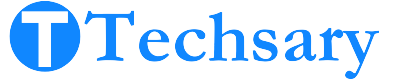

I can recommend.
sure!
Thank You. this method works for me
Thanks CarsonUnpab! It motivates us.
Super helpful for connecting and troubleshooting MK smartwatches
Thanks! RonaldWek
It is easier to tell, than to make.
sorry! we are trying to improve our content
Its very simple My smartwatch is connected. thank you
Check for software updates on both your smartwatch and smartphone.