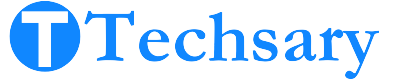When I started using a Garmin smartwatch, I was excited to sync and curious whether it could connect to my iPhone or not. Pairing your iPhone with a Garmin smartwatch is more beneficial than you think. We will check the compatibility. Are Garmin smartwatches compatible with iPhones or not? Connecting your Garmin with your iPhone opens up many great features, from tracking your fitness goals to receiving notifications.
Compatibility Check: Are Garmin Smartwatches Compatible with iPhone?
Before connecting your Garmin smartwatch to an iPhone, check if they work together. The answer is Yes! You can connect a Garmin smartwatch to an iPhone. This lets you sync health data and get notifications on your smartwatch, making it work well with your phone.
Compatible Smartphones with Garmin Smartwatches
If I talk about the compatible devices, then there are no specific devices mentioned anywhere. However, there are specified operating systems that work with Garmin smartwatches.
Apple iOS Devices:
- The Garmin smartwatch is compatible with iOS 16.0 or higher.
- It is compatible with the iPhone and iPod Touch.
Android and iOS Devices:
- It supports Android 9 operating system or higher.
- The Garmin smartwatch is compatible with phones and tablets.
- It will be compatible. But Android devices should natively support the Google Play Store.
- Android devices that run Go Edition will not be compatible with the Garmin smartwatch.
How to Connect a Garmin Smartwatch to an iPhone – Step-By-Step Method
- Turn the Bluetooth & WiFi on on your iPhone.
- Download the “Garmin Connect” app on your iPhone.
- Wake up your smartwatch.
- Go to the settings on your smartwatch.
- Scroll down & tap the connectivity option.
- You will see the word “Phone”. Tap it to continue.
- Scroll down & click on “Pair Phone”.
- Now your smartwatch will enter the pairing mode & start searching for a device.
- Open the “Garmin Connect” app on your phone.
- Tap sign in if you have an account; otherwise, you need to create one.
- Click “Allow” when the pop-up appears. It will ask if you want the app to send notifications to your phone.
- Allow the Features you want to use with your Garmin smartwatch & tap Allow in the top right corner.
- Tap the Connect button on your iPhone.
- Enter the code on your phone when it appears on your Garmin smartwatch.
- Click the Allow button when the app asks to receive iPhone notifications on your smartwatch.
- Follow the given instructions.
- Click the sync button and finish it.
benefits of connecting a Garmin smartwatch to an iPhone
There are many advantages of connecting a Garmin smartwatch to a smartphone, but I have only highlighted the advantages of connecting to an iPhone.
1. Stay Updated:
You can receive iPhone notifications for texts, calls, calendar reminders, and emails directly on your Garmin smartwatch. This is the main benefit; you can stay connected with everyone everywhere.
2. Find Your Phone:
If you have lost your iPhone, the “Find My iPhone” feature will help you to track your iPhone. This function reduces the stress of searching for your phone by guiding you directly to its location.
3. Enhanced Safety:
With the help of the “LiveTrack feature,” you can share your real-time location with friends and family during activities. This feature enhances the safety of outdoor activities for you and your loved ones.
4. Access Health Data:
The most common & most useful is to track your health & fitness activities. The free “Garmin Connect” app integrates all your health and fitness metrics into one place. It enables viewing detailed data and accessing free training plans, facilitating easier tracking and improvement of fitness progress.
5. Convenient Controls:
It controls music, sets reminders, and manages other phone functions from your wrist, making everyday tasks more convenient.
6. Notification Schedule
You can configure the notification schedule. If you prefer not to receive notifications during your sleep hours, you have the option to set a specific time range, such as from 10 PM to 7 AM.
7. Block-Specific App Notification
There is an option to disable specific app notifications if you don’t want to get them or if they are annoying to you.
Troubleshooting Common Issues
I have identified all the common issues that users might face. The solution is very simple and easy to apply.
1. Bluetooth Connectivity Issues
You need to make sure that your Bluetooth connection is properly working. You can check by disconnecting it, trying to reconnect it again, or trying to connect your Garmin smartwatch to another phone to verify whether the issue is Bluetooth or not.
2. Garmin Connect App Issues
Check the Garmin app updates on the App Store and update it. If the issue does not resolve, then uninstall the app and install it again. You can check the necessary permissions in your app settings, such as Bluetooth, location, and notification.
3. Software Updates
Update the iPhone software and make sure it is running the latest iOS version. Similarly, you need to check the firmware update on your Garmin smartwatch.
4. Network Issues
Check the internet connection, whether you are using Wi-Fi or cellular data on your iPhone. If you are using a VPN, then disconnect it.
5. Battery and Power Issues
You need to make sure your Garmin smartwatch and iPhone are fully charged before attempting to connect them. When the battery goes down, your smartwatch and iPhone might use the battery saver automatically, which probably prevents some features from running.
6. Interference
You need to minimize the interference of other devices; sometimes other devices with Bluetooth turned on around you interfere with the connection.
7. Account Issues
This is a unique issue, but it happens rarely. Your “Garmin Connect” account does not work properly, and as a result, you are unable to connect your Garmin smartwatch to your iPhone. So, you need to delete your account and create a new one.
8. Location Services
If you are unable to sync your data from your iPhone to your smartwatch, then go to iPhone Settings > Privacy > Location Services and ensure it is enabled for the Garmin Connect app.
9. Notification Settings
Many people forget to turn on the “Garmin App” notifications. You need to go to your iPhone settings > Apps > Scroll down & find the “Garmin Connect” app > Allow the notifications to this app.
10. Reset Devices
If you are still unable to connect your Garmin smartwatch to your iPhone, then you need to take this as a last resort. Reset your smartwatch first; if the issue does not resolve, then rest your iPhone. But keep in mind that you need to back up your important files before resetting.
Conclusion
Connecting your Garmin smartwatch to your iPhone offers numerous benefits, from seamless health tracking to convenient notifications. By following the simple steps and troubleshooting tips provided, you can ensure a smooth pairing process. Enjoy enhanced connectivity, improved safety features, and a streamlined user experience by integrating your Garmin smartwatch with your iPhone. Whether for fitness, convenience, or peace of mind, this connection enhances the functionality and value of both devices.