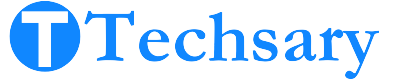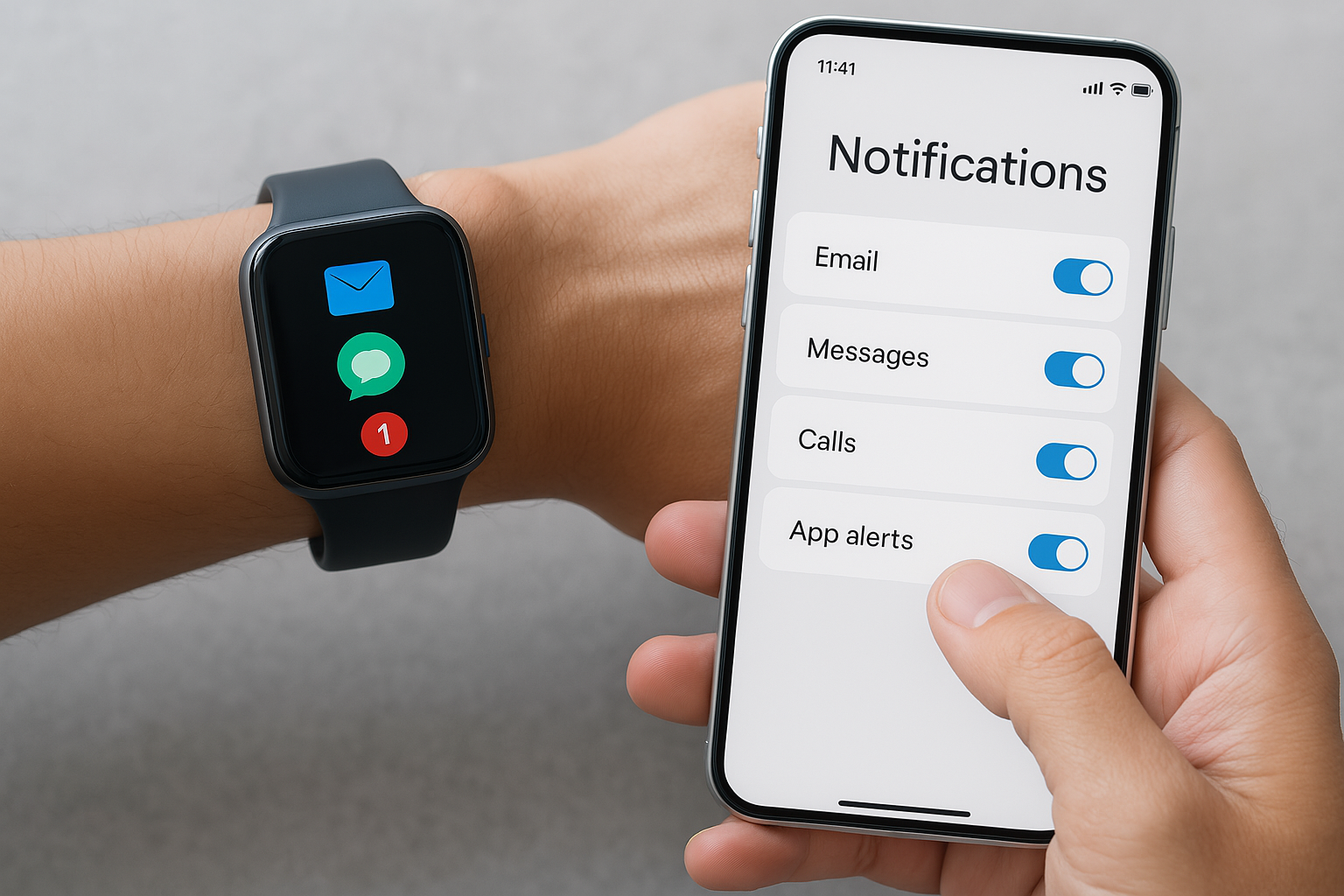So you’ve got a smartwatch, and now you’re wondering how to get your notifications buzzing right on your wrist. Whether it’s texts, emails, calls, or app alerts, missing them can be frustrating. The good news? Setting up notifications is usually simple and takes only a few steps. Let’s go through everything you need to know to start receiving notifications on your smartwatch smoothly and reliably.
Understanding Smartwatch Notifications
What Are Smartwatch Notifications?
Smartwatch notifications are alerts that come from your phone and show up on your watch. These can include incoming messages, app notifications, social media alerts, calendar reminders, and even phone calls. The goal is to keep you informed without needing to reach for your phone every time it buzzes.
Types of Notifications You Can Receive
There are plenty of notifications you can get, depending on the apps installed on your phone and your watch. These include:
- Text messages
- Phone call alerts
- Emails
- Calendar events
- Social media updates (like Instagram, Facebook, or Twitter)
- App-specific notifications such as food delivery updates or news alerts
Some smartwatches also let you receive health-related notifications like fitness goals or irregular heartbeat alerts if health tracking is enabled.
Why Notifications Matter for Everyday Use
Notifications help you stay connected, especially when your phone isn’t easily accessible. If you’re in a meeting, driving, or simply on a run, being able to glance at your wrist is a game-changer. They keep you in the loop without constant phone checking, which is great for focus and productivity.
Setting Up Notifications on Your Smartwatch
Initial Setup Requirements
Before you can get notifications, there are a few basic things that need to be ready.
Smartphone Compatibility
First, check if your smartwatch is compatible with your phone. Some watches only work with Android, others only with iOS, and some work with both. Compatibility ensures proper syncing and access to all features.
Bluetooth Connection
Your phone and smartwatch need to be paired via Bluetooth. This is what allows them to talk to each other. Keep Bluetooth turned on at all times to maintain the connection, or else your watch won’t receive alerts.
Granting Notification Permissions
When you install the companion app (like Wear OS, Zepp, or Fossil Smartwatches), it will ask for permission to access your notifications. You need to allow this or else nothing will show up on your watch. Go into your phone’s settings, find the app, and make sure it has permission to read notifications.
Syncing Apps With Your Watch
Once permissions are granted, sync the apps you want to receive alerts from. Most smartwatch apps allow you to pick and choose which apps are allowed to send notifications.
Popular Apps That Support Watch Notifications
Some of the most common apps that people sync with their smartwatches include:
- Facebook Messenger
- Gmail
- Google Calendar
- Slack
- Spotify
- Uber
These apps usually work well and can even offer quick replies directly from your wrist.
Troubleshooting Notification Issues
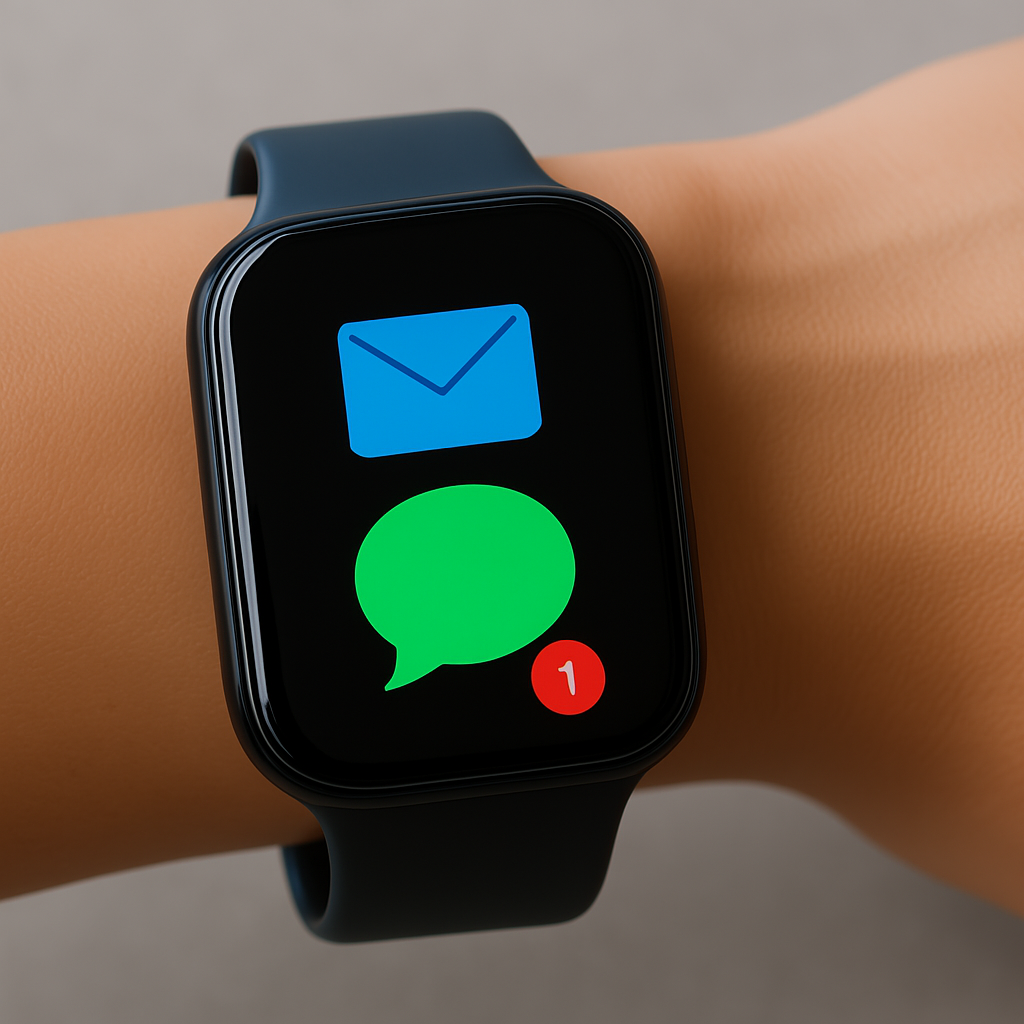
Common Reasons You’re Not Getting Notifications
It can be annoying when your watch doesn’t show notifications. Here are a few reasons why this might happen:
- Your phone’s Bluetooth is off
- Notification permissions weren’t granted
- The watch is in “Do Not Disturb” mode
- Battery-saving modes are enabled
- The watch app isn’t running in the background
- You’re not within range of your phone
Step-by-Step Fixes Based on Watch Brands
Fixing Notification Issues on Wear OS Smartwatches
If you’re using a Wear OS watch:
- Open the Wear OS app on your phone
- Make sure notifications are turned on
- Go to your phone’s settings and check notification access
- Restart both devices
- Make sure your phone isn’t in Battery Saver or Focus Mode
Fixing Notification Issues on Citizen Smartwatches
For Citizen smartwatches:
- Open the Citizen Connected app
- Go to settings and check the “Notifications” section
- Make sure the toggle is on for the apps you want
- Reconnect Bluetooth if you don’t see alerts
- Check if any updates are pending for the app or watch firmware
Fixing Notification Issues on Fossil Smartwatches
For Fossil smartwatches:
- Open the Fossil Smartwatches app
- Confirm you’ve granted notification access
- Toggle off then on the “Notifications” option
- If using iPhone, make sure the Fossil app is allowed to run in the background
- Restart your watch and phone if needed
Resetting and Reconnecting Your Devices
If nothing works, you may need to reset your smartwatch. This often clears up persistent issues. You can usually find the reset option in the watch’s settings under “System” or “About.” After resetting, reconnect it to your phone using the companion app.
Customizing Notifications to Your Preferences
Choosing Which Apps Can Send Notifications
You don’t have to let every app bother you. Go into your watch app on your phone and select only the apps that matter. For example, you might want messages and calendar reminders but not alerts from mobile games or retail apps.
Enabling or Disabling Vibration and Sounds
Depending on the watch, you can adjust how you get notified. Some let you pick between vibration, sound, or both. If you’re in meetings often, vibration-only might be more discreet. These settings are usually under the notification or sound settings on the watch itself.
Using Do Not Disturb and Focus Modes Effectively
Do Not Disturb (DND) and Focus Modes are helpful when you don’t want to be interrupted. However, if they’re accidentally left on, they will block all notifications. Make sure you toggle these off when you’re ready to start receiving alerts again.
Advanced Notification Features
Replying to Messages From Your Smartwatch
Some smartwatches let you reply directly to messages. You can use preset responses, type on a tiny keyboard, or even dictate a response using voice input. This feature is handy when you can’t use your phone, like when you’re driving or in a rush.
Managing Group and Priority Notifications
Too many group messages can be overwhelming. Most watches allow you to adjust settings so that only important messages come through. This can be done by marking certain contacts as favorites or by muting less important group chats.
Using Voice Commands to Interact With Alerts
Voice assistants like Google Assistant or Siri can help you deal with notifications. You can say things like “Reply to John’s message” or “Read my latest email” to quickly respond without lifting a finger. This keeps your workflow smooth and efficient.
When to Seek Professional Help
Contacting Customer Support
If you’ve tried everything and your watch still doesn’t show notifications, it may be time to reach out to support. Most smartwatch brands have a support page where you can chat, email, or call for help.
Visiting a Service Center
In some cases, especially if the issue is hardware-related, a visit to a service center may be necessary. If your watch is still under warranty, the fix might be free. Always check first with support to see if there are any known issues or recalls.
Conclusion
Stay Connected With the Right Notification Settings
Getting notifications on your smartwatch is about staying informed, saving time, and keeping your hands free. Once you’ve got everything set up the right way, your watch becomes much more useful in daily life.
Final Tips for Smooth Notification Experience
- Always keep your software up to date
- Restart your watch once a week to clear up bugs
- Customize alerts to avoid information overload
- Keep Bluetooth and permissions on at all times