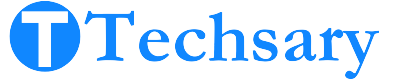How would it feel when you get a WhatsApp notification only on your wrist? Obviously, it is time-saving, convenient, accessible, and manageable. But I know you are curious about how to connect WhatsApp to smartwatch which is the main topic of this blog post.
This guide covers all aspects, of everything you need to know about WhatsApp notifications, from compatibility testing to customizing notifications. Let’s dive into the sea of WhatsApp notifications on smartwatches.
Why Connect WhatsApp to Your Smartwatch?
It was a game-changer for me. It’s like having a personal assistant & who doesn’t want to have a simple life?
This feature works well when I go for exercise and meetings. And it’s quite easy to set up with just simple clicks that take two to three minutes and you’re synced. Some smartwatches also allow you to reply to this message.
Can I call back through WhatsApp notifications on the Smartwatch?
There are two scenarios regarding calling through WhatsApp notifications on a smartwatch, here’s the technical feasibility of each case:
- Using the phone after calling from the smartwatch: This scenario is technically possible. Most smartwatches that do not have cellular capabilities rely on Bluetooth to connect to a smartphone. In this case, when you initiate a call through WhatsApp on the smartwatch, it will use the phone’s connection to place the call. Thus, you would need your phone nearby to talk, as the smartwatch will act as a speakerphone or require you to switch to the phone for a private conversation.
- Talking solely through the smartwatch without needing the phone: This scenario is only possible with smartwatches that have cellular connectivity (LTE models). If your smartwatch is equipped with cellular capabilities, you can make and receive calls directly from it without needing your phone nearby. Examples include certain models of the Apple Watch and Samsung Galaxy Watch. However, if your smartwatch lacks this feature, it cannot function independently for calls.
Verify compatibility: Does your Smartwatch support WhatsApp notifications?
There are limited options to check WhatsApp notification compatibility, and these simple options are enough to check. Here are the following 4 simple steps:
- First, you need to check your user manual.
- Check features online by searching about your specific smartwatch model.
- Next, you need to check the app store (like Wear OS for Android and the App Store for the Apple Watch) and search for WhatsApp. If it is available to download, then you can get notifications.
- If your smartwatch is paired with your smartphone, then open the companion app (like Wear OS, Galaxy Wearable, or Apple Watch app) on your phone & search for WhatsApp in the list of Apps. If it is available, then you can get Notifications.
3 Methods to Get WhatsApp Notifications on a Smartwatch
There are only two methods to get WhatsApp notifications on your smartwatch, but I have divided them into three methods because of some exceptional smartwatches. Here are the following methods:
1. Standard Smartwatch (Phone Required Nearby):
This is the most common way to get WhatsApp notifications, you don’t need to install WhatsApp on your watch. In this case, the smartwatch just mirrors your phone’s notifications. Keep in mind that you need to keep your watch close to your phone with Bluetooth and Wi-Fi turned on.
Steps to Follow:
- Turn on Wi-Fi & Bluetooth.
- Install the companion app (your smartwatch’s official app) on your smartphone & connect your smartwatch to your phone.
- Go to the Apps settings on your phone, search for the companion app & allow notifications.
- Skip this step if you have already WhatsApp installed otherwise you need to install, and open the WhatsApp app on your smartwatch. It will display an eight-character code.
- Open WhatsApp on your phone; you will receive a notification asking if you’re trying to link a device. Confirm this action and enter the code displayed on your watch
- Go to the companion app, find “push notifications”, and allow all WhatsApp notifications.
- Send a message from another WhatsApp account to your account & check if the smartwatch notifies you or not.
- If yes, then Good.
2. Limited Standalone WhatsApp App on Wear OS 3 (Phone Required Nearby Initially):
This method is less common. The smartwatch can get WhatsApp notifications solely without a phone, but there are three conditions. The first one is you need your phone for the initial setup, and the second one is it is only applicable for Wear OS 3 watches (Galaxy Watch 4, 5 & Pixel smartwatch). The third one is your smartwatch must have a WiFi connection.
Steps to Follow:
- Connect your smartwatch with your phone by using the companion app. As I mentioned above.
- Go to the link (https://play.google.com/apps/testing/com.whatsapp) and sign up with Gmail & enroll in the WhatsApp Beta program by clicking on the “Become a Tester” button.
- Go to the Play Store on your smartphone & search for WhatsApp. Then you will see the button “Install on (your smartwatch model)”, Tap on it, and you can see the WhatsApp installation has started on your watch.
- After 50 to 70 sec, you will see the notification button on your watch. Click on it.
- The smartwatch will display an 8-digit code & send you a notification on your phone.
- Open the notification on your phone & click confirm.
- Then type the code on your phone that appears on the smartwatch.
- The smartphone will automatically pair with your smartwatch.
- Then you can send text or audio messages, whatever you want.
- All is done.
NOTE: The link i have provided for enrolling in the WhatsApp Beta program may not always guarantee access to the standalone app, as availability can vary by region and user eligibility. It's important to clarify that not all users may successfully enroll or gain access.
3. Use WhatsApp Solely on Smartwatch (Phone Required Initially):
WhatsApp on LTE Smartwatches
Some LTE smartwatches, like the Samsung Galaxy Watch series, Apple Watch LTE models, and others, allow the installation of WhatsApp or the use of its web companion app. With an active cellular plan, you can send messages, voice notes, and even take WhatsApp calls without being tethered to a smartphone. Meta has also optimized WhatsApp for some smartwatches, enhancing their usability in standalone mode
Making Calls
Standalone LTE smartwatches can make and receive calls directly using an eSIM or built-in LTE capabilities. Models like the Samsung Galaxy Watch 6 LTE, Apple Watch Series with LTE, and others provide full calling functionality. You must ensure the smartwatch is activated with a compatible carrier’s plan.
The main difference between an LTE smartwatch and a normal (non-LTE) smartwatch when using WhatsApp lies in independence from a smartphone:
Steps to Follow:
The steps for connecting WhatsApp to a smartwatch are similar across both LTE and non-LTE models, the functionality differs due to their respective connectivity capabilities.
Difference Between LTE and Non-LTE Smartwatch in WhatsApp Functionality
LTE Smartwatch:
- Standalone Usage: Can send messages, make WhatsApp calls, and receive notifications directly through cellular data without needing a smartphone nearby.
- Direct Connectivity: Uses its own eSIM or LTE plan to stay connected to the internet.
Normal Smartwatch (Wi-Fi or Bluetooth):
- Dependent on Smartphone: Requires a paired smartphone for WhatsApp functionality, as it relies on the phone’s internet or Bluetooth tethering.
- Limited Functionality: Can only mirror notifications or provide basic app support based on the smartphone’s connection.
Key Takeaway:
An LTE smartwatch offers complete independence for WhatsApp usage, while a normal smartwatch needs a smartphone to function.
How To Customize Whatsapp Notifications On Your Smartwatch
The customization option only works when you use WhatsApp solely on a smartwatch. The customization is the same as you can do in WhatsApp on your phone.
There are a lot of options to personalize WhatsApp notifications. Here are some important customization options available. The best thing about this customization is that you can explore it by yourself.
- You can choose a specific sound to make a difference between the WhatsApp notifications & other notifications. The same goes for vibration.
- You can prioritize which person’s notification is important and which is not.
- You can block WhatsApp notifications for a specific time.
- You can mute a specific person’s or group’s notification.
- It’s up to you whether to display a full message, a short preview or just an alert.
Troubleshooting Common Issues When Connecting WhatsApp
In most cases, I can say you will not face any issues, but if I assume that you faced some issues, then here are the following troubleshooting tips for you.
- You need to verify the Bluetooth. It should be turned on on a smartwatch & smartphone.
- If you face a connectivity issue, then try toggling the button off and then on again.
- Make sure you have an active internet connection.
- You may need to restart your WiFi if WiFi is creating a problem.
- The most important one is you need to ensure that your smartwatch firmware & smartphone companion app are up to date.
- Sometimes restarting the phone & smartwatch works to resolve software issues.
- You might need to uninstall & reinstall the companion & WhatsApp app on your phone.
- You need to check that the WhatsApp notifications are enabled on your phone & watch.
- Clearing the cache of both the companion app and WhatsApp resolves the issue.
- It is a last resort. Don’t use this solution first. Reset the smartwatch; if the issue does not resolve, then reset the phone too, but keep this in mind: before resetting, you need to back up your data.
Conclusion
I hope you have now learned all about how to connect WhatsApp to smartwatch. By connecting WhatsApp to your smartwatch, you can view and reply to messages directly from your wrist, making things easier. It is easy to set up and very practical. With the help of this manual, direct access to your WhatsApp notifications on your smartwatch will be at your disposal very soon.