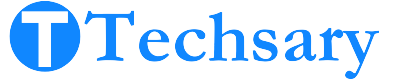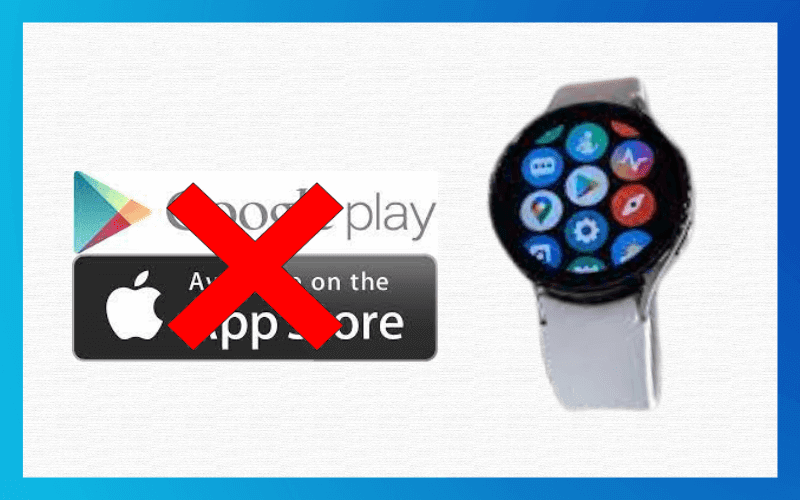Can I download third-party apps on my smartwatch? The answer is yes. Downloading apps on a smartwatch is very interesting and useful, but it can be a little challenging for those who do not have an IT background or lack IT-related technical knowledge. But don’t worry; in this guide, I will cover possible solutions and guide you on how to download apps on a smartwatch without an app store.
How Many Ways Are There To Install Apps On A Smartwatch?
You have three methods to install apps on your smartwatch. The first two methods are official, but the third one is unofficial. This is because it typically involves bypassing the official app store or marketplace and may have certain risks and limitations. Here are the following methods:
1. Official App Stores:
Most smartwatches come with an official app store, and several marketplaces are available for their specific operating system, like the Google Play Store for Wear OS or the Apple App Store for WatchOS. However, not all smartwatches support this kind of store.
2. Companion App:
Some smartwatches may have a companion app. This method allows you to use your phone to handle all the app-related tasks for your smartwatch directly from your phone.
3. Manually Installing Apps:
Sideloading apps is a process in which you install apps using your computer and developer tools like ADB (Android Debug Bridge). This method is less common and is the one I am discussing in this guide. Sometimes, I use this method when the app I want is not available in app stores. However, keep in mind that it is more challenging to install apps on Apple Smartwatches than on Wear OS-based smartwatches.
How to Identify the Best Method to Download Apps on a Smartwatch?
It is necessary to determine which method will work for you before downloading and installing the app. First, check your smartwatch’s manual guide; It states whether or not you can install the app using the App Store. If your smartwatch supports the official methods, then you can install the app through the official way, or you can install the app manually, but I recommend installing the apps officially.
Which Smartwatches Support Manual App Installation?
Not all smartwatches support manual installation. As I mentioned earlier, it depends on the smartwatch’s operating system. The app store supported by the smartwatch directly depends on the smartwatch OS. It is rare to find a smartwatch that does not have an app store but allows you to install apps through a companion app. So, we can say that only Wear OS-based smartwatches allow you to install apps manually.
How To Download Apps On a Smartwatch Without an App Store?
1. Enable Developer Options:
- Go to the settings of your Wear OS smartwatch.
- Scroll down and tap on “System”.
- Find “About” or “Software” and tap on it.
- Locate “Build Number” and tap on it repeatedly 7 or 8 times; then you will receive a message that you are now a developer.
2. Enable ADB Debugging:
- Scroll in the “Developer options” section you need to find “ADB debugging” or “Debug over Bluetooth”.
- Enable this option.
3. Connect Your Smartwatch To A Computer:
To connect your smartwatch to your computer, use a USB cable because it is universal and facilitates communication between different devices.
4. Install ADB (Android Debug Bridge) On Your Computer:
If you don’t have ADB installed on your computer, you can download and install the “AndroidSDK” Tools from the official Android Developer website at https://developer.android.com/studio.
5. Transfer And Install The APK:
- Download the APK file (Android app file) you want to install on your Wear OS smartwatch.
- Open a command prompt or terminal on your computer.
- Navigate to the directory where you installed ADB.
- Copy the following command to install the app on your smartwatch: ADB install appname.apk
- Paste that command into your command prompt but
replace “appname.apk” with the actual APK filename you want to install.
6. Wait For Installation
After completing these steps, the APK will be transferred to your smartwatch and installed. You should see a success message in the command prompt or terminal.
7. Disconnect And Enjoy:
Now it’s time to disconnect your smartwatch from your computer, go to the app drawer of your smartwatch, and check whether the app is there or not. I hope the app will exist. This is how your question ‘How to download apps on a smartwatch without an app store’ is no longer a question.
Can I Install An APK File From the Smartwatch’s File Manager?
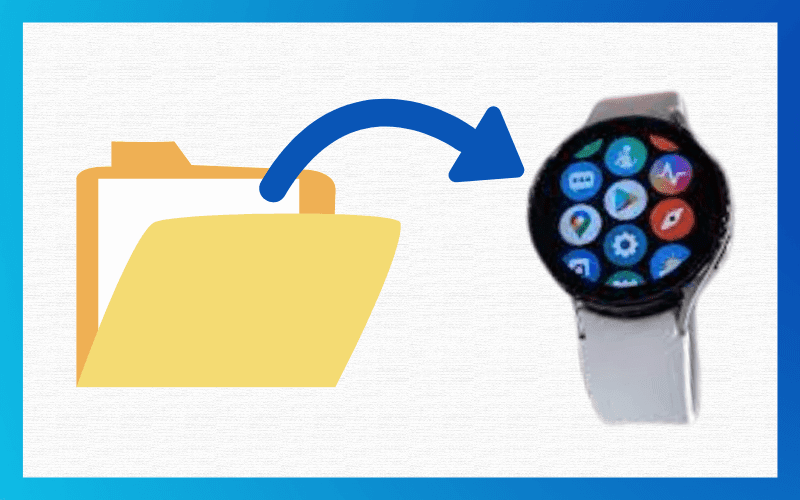
The answer is no. You can only copy the APK file from your phone to paste it into your smartwatch’s File Manager. While you can copy other files like PDFs, images, videos, and audio, the APK file won’t work unless you use the “developer option” method to sideload the app.
Which Factors Are Responsible For Running Third-Party Apps On A Smartwatch?
I have summarized this information for you in a few words below. Three factors are responsible for running third-party apps on smartwatches:
- Operating System: Before downloading a third-party app, make sure it is compatible with the operating system and its version on your smartwatch. Check the app’s requirements for compatibility.
- App Source And Quality: This is an important factor. Check if the source of the app is reputable and if the app is well-developed and maintained. Read app reviews to gauge user satisfaction.
- Hardware Limitations: This is a major factor. Ensure that the app you choose doesn’t demand more processing power, memory, or hardware features than your smartwatch has. Read the app requirements before downloading.
Advantages & Disadvantages Of Third-Party Apps
Advantages:
Access To Niche Apps: Third-party apps are useful when you need an app that meets your specific needs. For example, if your smartwatch lacks a scientific calculator, and it’s unavailable in the official app store, you can find a third-party app. Customization: Third-party apps allow for greater customization, giving users more control over their smartwatches.
Disadvantages:
Security Risks: Downloading third-party apps can pose security risks, as it may inadvertently open the door to malicious software or malware. Your privacy could be compromised, and sensitive information may be accessed. Lack Of Updates: Many third-party app owners do not provide updates or support, unlike official apps. This means sideloaded apps won’t update automatically, and you’ll need to reinstall them to use the latest versions. Compatibility Issues: Some third-party apps may not be optimized for the unique size and hardware of smartwatches, leading to compatibility problems and a subpar user experience.
Conclusion
While manually installed apps can enhance the functionality and appearance of your smartwatch, I hope you now have a clear understanding of how to download apps on a smartwatch without an app store on Samsung or Android. I recommend adhering to the official methods available, such as using the Play Store, App Store, or official marketplace, where apps are readily available.