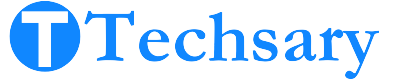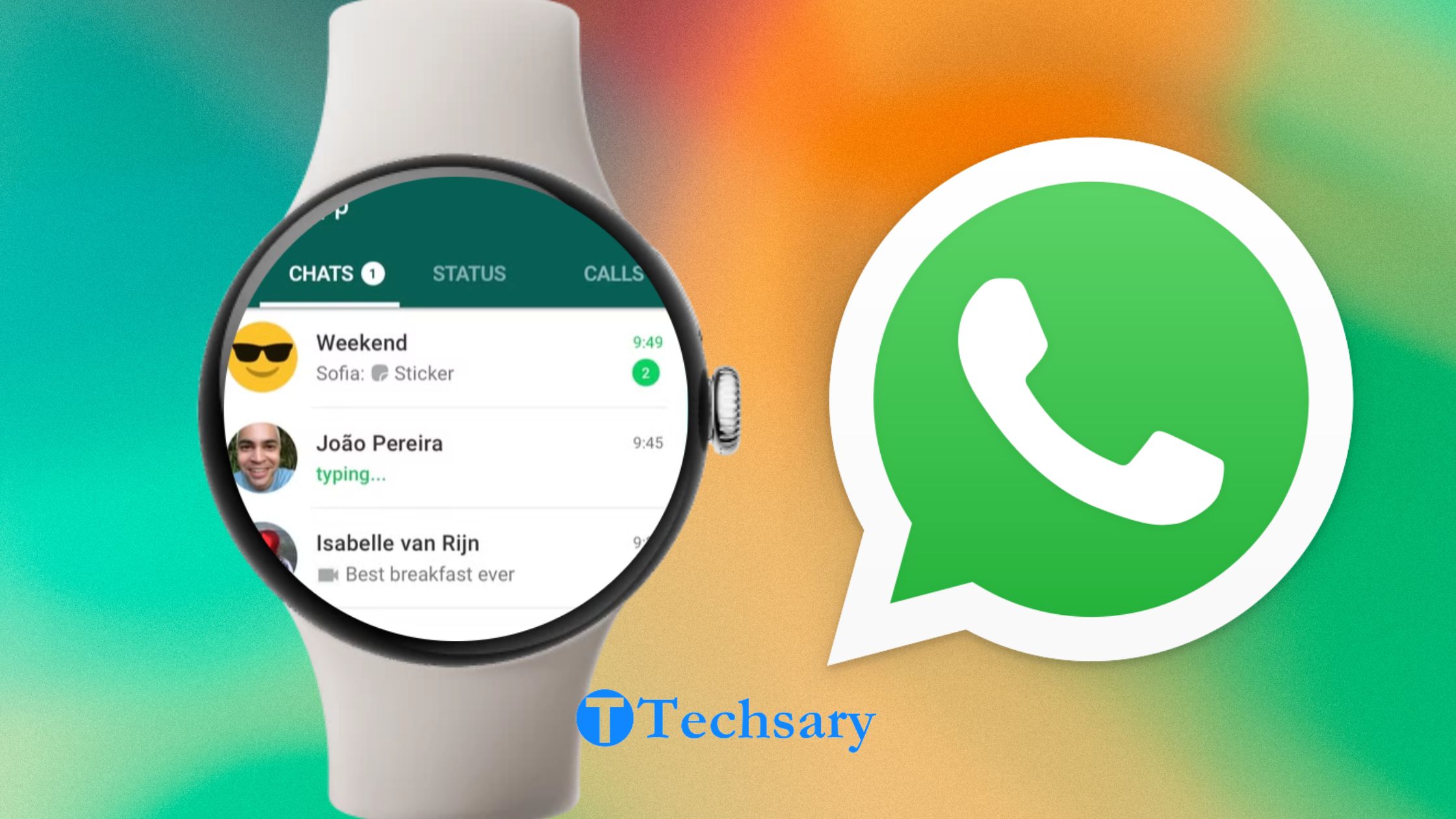Using a popular app on your smartwatch is enjoyable, with no slowdowns, heat issues, or drain on battery and storage. But the most interesting thing is that you don’t need to carry your phone. If you like WhatsApp and have a smartwatch, and want to use them together, good news – you can! We’ll show you how to install WhatsApp on a smartwatch.
I will guide you on how to check if your watch can use WhatsApp. Then, I will show you ways to install it, give you some tips, help fix problems, and talk about the good and bad aspects of using WhatsApp on your watch.
If we talk about installing WhatsApp on a smartwatch then we are actually talking about using one of the following features.
- Mirroring notifications
- Basic replies
- Full functionality
Can I Use WhatsApp on my Smartwatch independently?
As of now, there are no smartwatches on the market that allow you to create a WhatsApp account from scratch using a SIM card on the watch itself and operate it entirely independently of a phone.
Why This Isn’t Possible Yet:
- Account Setup Limitation:
WhatsApp requires initial setup using a phone number to verify the account. Most smartwatches lack the native capability to handle the initial SMS or call verification process directly on the device. - Smartwatch OS Limitations:
Even though Wear OS 3 supports a standalone WhatsApp app, it still assumes the account has been set up on a primary device (typically a phone) before syncing to the watch. - WhatsApp’s Design Philosophy:
WhatsApp is designed as a multi-device platform where a smartphone is the primary device. The smartwatch apps, like the Wear OS version, are secondary clients tied to an existing account.
Alternative Options:
- Using a Cellular Smartwatch as a Companion Device:
Once WhatsApp is set up on a phone, you can install and use it independently on supported Wear OS smartwatches (like Samsung Galaxy Watch 5) for messaging and calls, as long as the watch has cellular or Wi-Fi connectivity. - Third-Party Tools (Limited Success):
Apps like WatchChat on Apple Watches or unofficial APK sideloading on Android smartwatches might offer partial independence, but they still require initial setup via a phone.
Future Possibilities:
WhatsApp’s multi-device feature could evolve to support independent smartwatch setups in the future, but currently, you must create and verify your WhatsApp account on a smartphone first.
WhatsApp Syncing Limitation & Connection Types
When we talk about installing WhatsApp on a smartwatch, it means connecting WhatsApp to the smartwatch. However, the question is how much control you will have after connecting and whether you will need to keep your phone nearby.
There are two types of connections between WhatsApp and your smartwatch.
1. WhatsApp Connected to Smartwatch via Phone (Nearby):
This is the most common setup. For most Wear OS and Apple smartwatches, WhatsApp functions by syncing notifications from the phone, which must be nearby. You can receive messages, view them, and even reply via basic actions like voice, dictation, or pre-set replies. However, you still need the phone nearby for the connection to work.
2. WhatsApp Independent from Phone (No Need for Nearby Connection):
WhatsApp’s functionality on certain Wear OS watches can be more independent. For example, after setting up WhatsApp on Wear OS devices, it syncs your chats, and with an internet connection (either Wi-Fi or cellular), the smartwatch can handle messages and replies without the phone needing to be closed.
However, this independence may depend on whether the smartwatch has cellular capabilities, as some models allow you to use WhatsApp even without the phone nearby, provided the watch is connected to a data network.
So, while it’s generally required to keep your phone nearby for WhatsApp on smartwatches, certain models with cellular connectivity (like some Wear OS watches) can function more independently.
Syncing Limitation
If we talk about installing WhatsApp on a smartwatch then we are talking about using one of the following features.
- Mirroring notifications
- Basic replies
- Full functionality (Offered by cellular smartwatches but does not provide 100% complete control).
How to Install WhatsApp on a Smartwatch
3 methods I have found to use WhatsApp on a smartwatch.
- Download from the Play Store
- Become a tester
- Sideloading
1. Download from the Play Store
- If your smartwatch runs Wear OS, you can download the official WhatsApp app directly from the Google Play Store.
Not Applicable for Apple Watch, as there is no native WhatsApp app available for WatchOS. Just navigate to the Play Store, search the WhatsApp & download WhatsApp on your smartwatch.
- Smartwatches need to be linked to your phone using the manufacturer’s companion app (e.g., Galaxy Wearable for Samsung, Wear OS app for others). This step ensures your devices are synced.
- When you open WhatsApp on your smartwatch, a code will appear. You enter this code on your phone (similar to setting up WhatsApp Web), linking the smartwatch as a companion device to your main WhatsApp account.
- Once linked, your smartwatch can function semi-independently for WhatsApp, handling messages, notifications, and replies if it has an internet connection.
2. Become a tester
- Connect your smartwatch with your phone using the companion app.
- This is WhatsApp’s official link (https://play.google.com/apps/testing/com.whatsapp). Visit the link, Sign up for the WhatsApp Beta program using Gmail, and click “Become a Tester”.
- On your smartphone’s Play Store, search for WhatsApp. Tap “Install on (your smartwatch model)” to start installation on your watch.
- After 50-70 seconds, click the notification button on your watch.
- Your smartwatch will display an 8-digit code and send a notification to your phone.
- Open the notification on your phone and click confirm.
- Enter the code displayed on your smartwatch into your phone.
- Your smartphone will automatically pair with your smartwatch.
- You can now send text or audio messages & can get WhatsApp notifications on your smartwatch.
- The setup is complete.
NOTE: The link I have provided for enrolling in the WhatsApp Beta program may not always guarantee access to the standalone app, as availability can vary by region and user eligibility. It’s important to clarify that not all users may successfully enrol or gain access.
3. Sideloading
Keep in mind that if the official method doesn’t work for you, I strongly discourage trying this alternative approach. Once you complete this process, ensure that WhatsApp is activated as described in the official method for proper functionality.
- First, you have to download the “WhatsApp APK file” on your smartphone from the suggested website “Apkmirror.com”.
- Install the “BUGJAEGAR APK” from the Google Play Store on your phone.
- You need to enable ADB over WiFi on your smartwatch which allows you to transfer any App from your smartphone to your smartwatch without needing a Computer. Just go to the settings > About section > Click on software info > Tap 8 times the Software version Number. It will enable the developer option on your watch.
- Go back to the settings & you can see the Developer Option is available now.
- Tap on the Developer Option & make sure your smartwatch & phone are connected to the same WiFi network.
- Scroll & click “ADB DEBUGGING” then enable it.
- Turn on “Debug Over WiFi”. You will then get the address something like this “[fe80::3024:caff:fee6:b46a]:5555 192.168.68.108:5555”. It will vary from model to model.
- Remember the last 4 digits are your code Number “5555”.
- Open the “BUGJAEGAR APK”
- Click the plus button.
- Enter the Address “192.168.68.108” & enter the 4 digits “5555” as well then hit the connect button.
- Your watch will connect in ADB mode
- Your smartwatch shows automatically some options. You need to click on “Always allow this computer”
- Go to the “Package” option on your “BUGJAEGAR APP” on your smartwatch.
- Click on the plus icon in the top right corner. It will show you pop up.
- Choose the first option “Select the APK file” then click the “Whatsapp APK file” that you have downloaded in the first step.
- Wait for a few sec. it will start downloading & installing WhatsApp on your smartwatch.
- Go to the smartwatch app drawer you will see the WhatsApp app.
- Continue the normal process as I have mentioned in the official method to activate your WhatsApp.
- Follow the above instructions to activate WhatsApp.
2. Install WhatsApp on Watch OS Smartwatches
You can easily install WhatsApp and use it independently without needing your phone, and you can reply to WhatsApp messages.
- First, you need to make sure your Apple Watch is paired with your iPhone with the help of a companion app.
- Go to the App Store on your iPhone then install the “Watch Chat 2” application. It will be automatically installed on your Apple Watch too.
- Open the “Apple Watch” app on your iPhone (Apple Watch must be paired with iPhone).
- You will see the list of Apps that are installed on your Apple Watch, then search for the “Watch Chat 2” app. If the app has been properly installed, it will appear in the list; otherwise, the app will appear at the bottom of the Apple Watch app, and you can install it from there easily.
- Open your Apple Watch and go to the app drawer.
- Click on the Watch Chat 2 App icon. You will see the QR code.
- Open WhatsApp on your iPhone then go to the settings.
- Go to the “Link devices” option.
- Tap on the “Link devices” button. The camera will be opened.
- Scan your Apple Watch QR code.
- And Boom! Your WhatsApp is successfully logged in on your Apple Watch.
Tips to Use WhatsApp on Your Smartwatch
- Free up space by deleting unnecessary apps, photos, or videos. Check the available storage in your phone’s settings.
- Ensure your device meets the minimum system requirements for WhatsApp. Update your operating system if needed.
- Switch to a stable Wi-Fi connection or ensure your mobile data connection is strong. Restart your router or phone if necessary.
- Clear the cache and data of the Google Play Store or Apple App Store. Ensure your Google Play Services are updated. Try restarting your device.
- Set your device’s date and time to automatic. Go to Settings > Date & Time and enable automatic date and time settings.
- Ensure WhatsApp has the necessary permissions. Go to Settings > Apps > WhatsApp > Permissions and enable required permissions.
- Ensure your device’s operating system is up to date. Check for software updates in your device’s settings.
- Uninstall any recently installed apps that might be conflicting with WhatsApp. Restart your device and try installing WhatsApp again.
- Disable battery saver mode temporarily as it might restrict app installations. Go to Settings > Battery > Battery Saver.
- Restart your device. If the problem persists, consider performing a factory reset (after backing up your data).
The Advantages & and Disadvantages of Installing WhatsApp on a Smartwatch
1. Advantages
Installing WhatsApp on a smartwatch has several benefits. You can see chat images and videos on your wrist, ensuring you don’t miss important visual updates. You can also reply to messages and send voice notes while on the move, improving communication efficiency. This makes it easy to stay connected without taking out your phone.
2. Disadvantages
I don’t think there are potential disadvantages to installing WhatsApp on smartwatches, but I have noticed some. You have limited options of WhatsApp available on your smartwatch, you can’t see more than 5 chats on an Apple watch. If you want to see more than 5, you will need to use the Watch Chat 2 app premium version. And as you all know, the screen size is very small, which makes usage harder.
Conclusion
Installing WhatsApp on your smartwatch improves communication convenience, letting you stay connected without your phone. Despite limitations like screen size and restricted chat visibility on some models, the advantages of quick message and multimedia access on your wrist make it valuable. Enjoy uninterrupted connectivity!