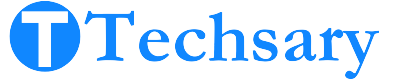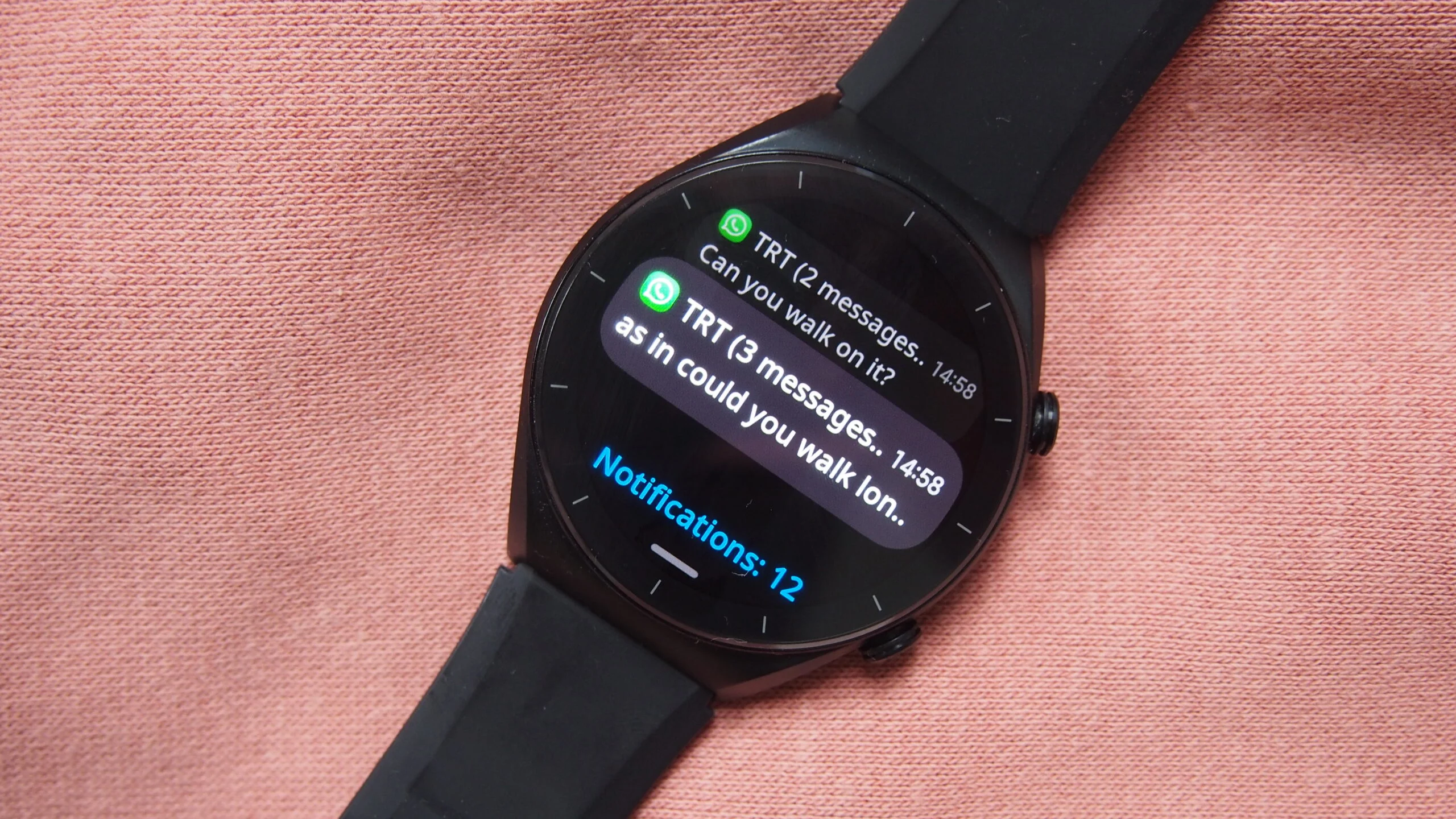I remember, when I faced this issue the first time I was very frustrated. If you are stuck & thinking about “why am I not getting notifications on my smartwatch” then don’t worry because you are not alone.
Many smartwatch users face this problem. In this article, We’ll explore the common causes of notification problems on smartwatches.
I’ll also look into specific issues for Wear OS and Watch OS smartwatches, provide troubleshooting steps, and share best practices to avoid these issues in the future. Let’s get started and fix those notifications in a few minutes!
16 Causes & Solutions: Why Am I Not Getting Notifications on My Smartwatch
I have identified a wide range of common issues while getting notifications on your Wear OS smartwatch and divided them into 7 categories that will be enough for 90% of the cases. Here are the following causes:
1. Cinema Mode
In Cinema mode, your smartwatch disables notifications and turns off the display to prevent disruptions in dark environments like movie theaters. This mode minimizes distractions by silencing alerts and keeping the screen inactive.
Solution
- Go to the smartwatch’s settings or quick settings
- Find Cinema mode then turn it off.
2. Lock Screen Notifications
Your smartwatch displays notifications that appear on your phone’s lock screen. Notifications not shown on the lock screen won’t be sent to your watch.
Solution
- Go to the phone’s settings.
- Click on “Apps & Notification settings”.
- Open the drop-down & select “show all notifications on lock screen”.
3. iPhone Unlocked:
When your iPhone is unlocked, notifications will be sent to the iPhone instead of the Apple Watch which is very logical.
Solution
- Press the power button to just turn your iPhone off.
4. Wrist detection feature issues
Wrist-detection feature issues may disrupt notification delivery. When a smartwatch fails to recognize it’s being worn, it might not properly handle or alert you about incoming notifications.
Solution
- Go to the settings of the smartwatch.
- Scroll down & enter the “passcode” settings.
- Turn off the “Wrist Detection” feature.
5. “Notification Indicator”, “Always Show Short Locks” & “Notification Privacy” Settings
If the Notification Indicator, Always Show Short Locks & Notification Privacy is turned off on your smartwatch, then you will not be able to receive notifications from iPhone to Apple Watch.
Solution
- Go to the smartwatch’s settings.
- Tap on “Notifications”.
- Turn on all three options “Notification Indicator”, “Always Show Short Locks” & “Notification Privacy”.
6. Notifications Disabled & Silent Mode
If the Notifications on your Apple Watch are disabled and it is set to Silent Mode, then you will not get any notifications on your watch.
Solution
- Go to the quick setting of the smartwatch by swiping down from the bottom or top.
- Find the Notifications icon then turn it on.
- Find the Silent Mode icon and then turn it off. The same goes for smartphones.
7. Wake Screen
If your Wake Screen’s features are turned off, then there is a high chance of not getting notifications from your iPhone to your Watch.
Solution
- Go to the smartwatch’s settings
- Tap on general.
- Three options will appear. Turn them on.
8. Uncleared Cache
Due to the “Cached data” of your watch companion app, you may face notification issues.
Solution
- Go to the phone’s settings.
- Tap on Apps & Features.
- Scroll down & find your smartwatch app.
- Click on “storage”.
- Tap on “Clear Cache”.
9. Software Updates:
Outdated software on either the smartwatch or phone can lead to notification problems. I am talking about operating systems & companion app.
Solution
- Go to the phone’s settings.
- Go to the About section of your phone.
- Find “System Updates”.
- If there is any update, then click on it and proceed.
- Similarly, go to the smartwatch app settings.
- Tap on “General” > “Software Updates”.
- If there is any update, then click on it and proceed.
10. Battery Saver Mode:
If either the phone or the smartwatch is in power-saving mode, it may restrict background processes, including notifications in some watches or phones.
Solution
- Go to the smartwatch’s settings.
- Scroll down & tap on “battery”.
- Turn off the power-saving mode.
11. Block Specific App Notification
Check your phone settings to make sure notifications for particular apps aren’t disabled or blocked.
Solution
- Go to the phone’s settings.
- Tap on “Apps & Features”
- Find the app that is not giving notifications.
- Click on it & “App notifications”
- Turn them all on.
- The same goes for the smartwatch.
12. Do Not Disturb Mode & Airplane Mode:
If the smartwatch or phone is in “Do Not Disturb mode” or in “Airplane Mode”, it will definitely stop receiving notifications from the phone to a smartwatch.
Solution
- Wake up your smartwatch.
- Swipe up from the bottom.
- Find the “Do not disturb” feature, then turn it off.
- Again find the “Airplane Mode” & turn it off too.
13. Smartwatch Connection Problem with Your Phone
Your smartwatch may fail to receive notifications if it’s not correctly paired with your phone. This issue can arise due to a lost Bluetooth connection or improper synchronization between the devices.
Sometimes Bluetooth connections do not work properly because of the interference of the other electronic devices nearby. smartwatch’s or phone’s outdated operating system might cause non-connectivity & any firmware update regarding Bluetooth hardware may stop you from connecting your watch to your phone.
Solution
- Turn off the Bluetooth on your phone to disconnect your watch.
- Turn it back again.
- Reconnect your watch to your phone.
14. Companion App Notificaion Settings
You won’t receive notifications on your watch if you’ve disabled your companion app’s notifications or a specific app’s notifications. If your companion app’s notification is off in your phone’s settings, then you will see the same issue.
Solution
- Wake up your phone.
- Go to the companion app.
- Tap on Notifications
- Turn All notifications on.
- Now go to the settings.
- Tap on notifications & find your watch companion app.
- Tap Allow notification.
15. Mirror Notification Settings
Your smartwatch reflects your phone’s notification settings. If your phone is set to silent or doesn’t vibrate for an app, your watch will also stay silent.
Solution
- Wake up your phone.
- Go to the notification settings & Turn off the silent mode.
16. Internet Network Issues
Poor network connection on either your smartwatch or phone will definitely prevent notifications from being delivered to your smartwatch.
Solution
- If your internet is not properly working reset the wifi router.
- If the internet issue does not resolve then contact your ISP.
Conclusion
I hope you are not confusing right now about why am I not getting notifications on my smartwatch or WhatsApp notifications, this guide helps you fix your smartwatch notifications. If you follow these steps, you’ll likely solve the problem and get back to enjoying notifications. You should remember that tech issues can be frustrating, but with a bit of patience, you’ll have your notifications working again in no time. You can come back and try another solution if needed.