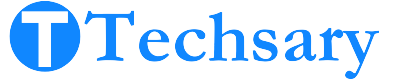As we know, Apple is very strict about its software and hardware compatibility with third-party devices and their software. So, the question of how to connect a Fossil smartwatch to an iPhone is valid.
I’ll guide you through each step of connecting a Fossil smartwatch to an iPhone, from verifying compatibility to receiving text messages on your watch.
This guide is suitable for both newcomers and those who need assistance. Let’s begin and ensure your Fossil smartwatch and iPhone work well together.
Compatibility Check: Can Fossil Smartwatch Connect to iPhone?
Wear OS by Google: Fossil smartwatches run Wear OS, which is developed by Google. This makes them compatible with both Android and iPhone devices. However, the experience can be slightly different between the two platforms.
Connecting to Android vs iPhone:
- Android Devices: Fossil smartwatches work best with Android devices, as they support features like notifications, Google Assistant, and more.
- iPhone Devices: While they can still connect to iPhones, some features are limited compared to Android, such as customization options, Google Assistant, and certain app integrations.
Fossil OS: Fossil smartwatches do not run a proprietary Fossil OS. They are powered by Wear OS, and if Fossil were to use its own OS, it could indeed limit compatibility with other phones or devices.
List of Compatible Fossil Smartwatches With iPhone
I have created a list of Fossil smartwatches that can connect to the iPhone. Fossil has released 31+ smartwatches, but not all of them are compatible with the iPhone. Below is the list of compatible smartwatches.
| Smartwatch | iPhone Compatibility |
|---|---|
| Fossil Q Founder | yes |
| Fossil Q Grant Chronograph | yes |
| Fossil Q Wander | yes |
| Fossil Q Marshal | yes |
| Fossil Q Control Gen 3 Sport | yes |
| Fossil Q Harper | yes |
| Fossil Neutra | yes |
| Fossil Machine | yes |
| Fossil Grant | yes |
| Fossil Nate | yes |
| Fossil Q Explorist Gen 3 | No |
| Fossil Q Venture Gen 3 | yes |
| Fossil Q Virginia | yes |
| Fossil Neely | yes |
| Fossil Commuter | yes |
| Fossil Jacqueline | yes |
| Fossil Q Explorist Gen 4 | yes |
| Fossil Q Goodwin | yes |
| Fossil Carlie | yes |
| Fossil Barstow | yes |
| Fossil Q Julianna HR Gen 5 | yes |
| Fossil Q The Carlyle HR Gen 5 | yes |
| Diesel On Axial | yes |
| Fossil Cameron | yes |
| Fossil Q HR Charter | yes |
| Fossil Q HR Collider | yes |
| Fossil Dive HR | yes |
| Fossil Garett HR | yes |
| Fossil Gen 5E | yes |
| Fossil Gen 6 44mm | yes |
| Fossil Gen 6 42mm | yes |
How to Connect a Fossil Smartwatch to an iPhone
There are two methods to connect your watch to your iPhone. One is for the digital versions, and the second is for the hybrid versions. Both methods are straightforward.
1. Connect Fossil Digital Smartwatch
- Turn on your Fossil watch by pressing and holding the middle button.
- You will see the Fossil logo on the screen, then wait for 2 seconds. Tap to begin.
- Select your preferred language. Of course, English would be your preferred language.
- Tap the “Agree” button.
- Now wake up your iPhone.
- Turn on the Internet and Bluetooth.
- Go to the App Store and download the Wear OS app.
- Open the Wear OS app on your iPhone.
- Tap “Start Setup.”
- Next, click on the “Agree” button.
- Now tap “Enable.”
- Then tap the “Allow” button to grant the app permission to use Bluetooth.
- You will see the interface that says “Searching for a Device.”
- Click on the name of your smartwatch to pair it with your iPhone.
- You will likely see a confirmation popup. Tap the “Allow” button to pair with your iPhone.
- Then click “Confirm Code” to connect.
- (Optional) – You will see the WiFi networks on your iPhone. Connect to a WiFi network to get your watch’s latest updates and apps.
- (Optional) – You can log in to your Gmail account on your watch by signing in on your phone. Otherwise, you can skip this step.
- It will ask you to sync your calendar. Tap to continue by allowing permission.
- Tap “Continue” to receive notifications on your smartwatch.
- If you want to sync your contacts from your phone to your watch, tap “Continue.”
- Tap “Continue” to use GPS location on your smartwatch.
- You will see the finishing page. Wait, then tap “Done.”
- The setup is complete.
2. Connect Fossil Hybrid Smartwatch to an iPhone
- Turn on WiFi and Bluetooth on your iPhone.
- Download the Fossil Smartwatches app from the App Store on your iPhone.
- Open the Fossil Smartwatches app, then click on “Get Started.” If you have an account, click “Login.”
- After logging in, a popup will appear asking if you want to receive notifications. Tap the “Allow” button.
- You will see the app’s interface.
- Click on the “smartwatch image” to pair your smartwatch with your iPhone.
- You will get two options: Is your watch a touchscreen or a hybrid? Tap “Hybrid” to continue.
- Click “OK” when it asks for Bluetooth permission.
- Tap “Continue” to start pairing.
- Press the middle button of your hybrid watch until you see the message “Device found” on your iPhone.
- Confirm the name of your watch on the iPhone’s screen, then tap “This is my watch.”
- Press the middle button of your smartwatch to verify the pairing.
- The iPhone will show the message “Bluetooth pairing request.” Tap “Allow” to continue.
- Allow your hybrid smartwatch to receive notifications from your iPhone.
- Allow the GPS location access.
- Tap the “Finish” button.
- All settings are done, and your Fossil hybrid smartwatch is now connected to your iPhone.
Missing Features on Fossil Smartwatches with iPhone vs. Android
If we talk about the missing features when pairing Fossil smartwatches with an iPhone, there are some features you will miss on the iPhone compared to Android.
For example, PixtoCam (for controlling the phone’s camera) and Gallery (for sending images from the phone to the watch) don’t work on iPhones because their alternatives aren’t available on the App Store.
However, you can download apps, games, and watch faces directly from the watch’s Play Store. Another missing feature is the ability to take screenshots of the watch using the phone, which is available for Android but not for iPhones.
Conclusion
Connecting your Fossil smartwatch to your iPhone is a straightforward process, and now you have a detailed guide to help you through each step.
I hope this makes your setup smooth and hassle-free. While there are some limitations when using a Fossil smartwatch with an iPhone compared to Android, you still get a robust, feature-rich experience.
Enjoy the seamless integration and all the benefits your Fossil smartwatch offers!