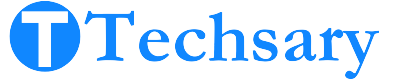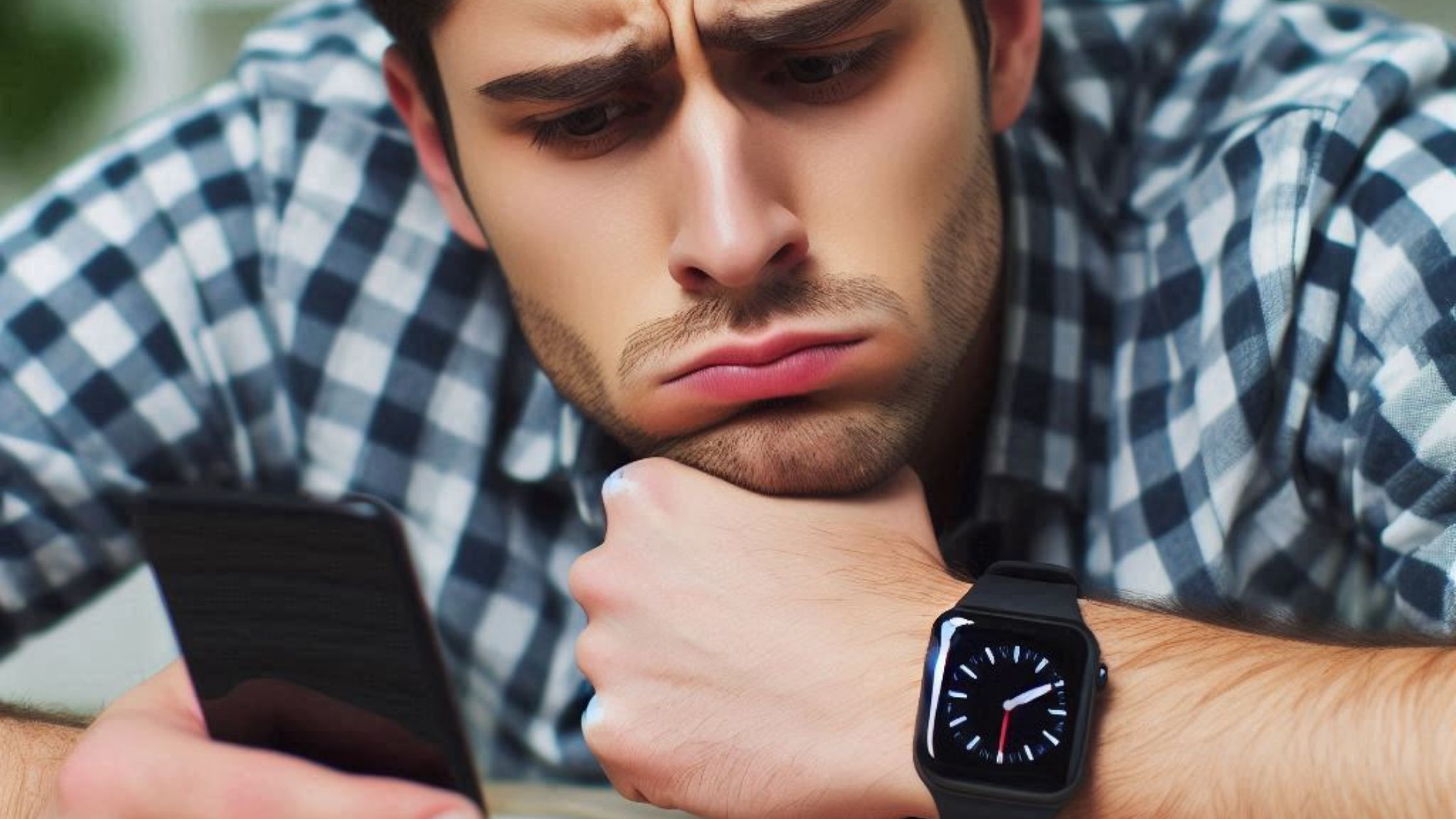Connecting a smartwatch to your phone provides you with a lot of features, but it is frustrating when you are trying to connect your smartwatch and smartwatch is not connecting to smartphone. In this blog post, we will explore the list of common reasons and their solutions, and we will check whether your smartwatch is compatible with your phone or not. Let’s solve this issue in the next 2 minutes.
Compatibility Issues: Is Your Smartwatch Supported by Your Phone?
It is very important to check compatibility before troubleshooting the connectivity issues between your smartwatch and your phone. Here are the following methods to check compatibility:
- Visit the manufacturer’s official website and search for the smartwatch model and its specifications.
- Read your smartwatch user manual. It is a quick and easy way to know about the compatibility.
- Download the companion app of your smartwatch on your phone from the Play Store and App Store. Check the app’s requirements and compatibility section. It usually lists compatible devices and OS versions.
- If you are still unable to connect your smartwatch to your iPhone, then go to the forums and visit tech websites that mention the connectivity between your smartwatch model and smartphone model.
- The last step to check compatibility is to try to pair your smartwatch with your smartphone. If it pairs, then good.
Common Connectivity Issues and Solutions
If you’re confident your smartwatch can connect to your phone but it’s still not connecting, consider these common issues and solutions:
1. Restart devices:
First, I suggest restarting your smartwatch and smartphone and then trying to reconnect. Sometimes just restarting the devices solves minor software issues.
Solution
- Press and hold the power button of your smartwatch and your smartphone until you see an option.
- Click the restart or reboot button.
2. Bluetooth Connection:
You need to make sure Bluetooth is on both devices and check the Bluetooth version that is responsible for connectivity. Most smartwatches support Bluetooth 4.0 or higher. Check the distance and interference of other devices.
Solution
- Go to the settings of the smartwatch and smartphones.
- Turn the Bluetooth on.
- To check the Bluetooth version, go to the Versus website and search for your device’s detailed specifications.
3. Update firmware or software:
Make sure your smartwatch and phone are running the latest software. Update the smartwatch to the latest firmware and the phone to the latest OS.
Solution
- Go to the smartwatch settings.
- Go to the About option.
- Click “Software Update” and follow the instructions.
- I got to the phone’s settings.
- Go to about.
- Click “Software Update or System Update” and follow the instructions.
4. App Permissions:
Allowing necessary permissions for companion apps is mandatory on your smartphone, such as location, Bluetooth, etc.
Solution
- Navigate to the phone’s settings.
- Go to “Apps & Features.”.
- Scroll down and find the companion app.
- Go to the permission settings and allow the necessary permissions.
5. Reinstall the Smartwatch app:
Sometimes the companion app does not work properly, so you need to uninstall the companion app from your phone and install it again.
Solution
- Uninstall the app from your phone by holding the app icon and tapping the Uninstall button.
- Download it again from the Play Store or App Store.
6. Older Version of Companion App:
In rare cases, sometimes the updated companion app of the smartwatch does not work, so you need to siteload and install the older version of the smartwatch until the next version launches at the official app store.
Solution
- Go to settings > apps & features > companion app > uninstall it.
- Read More >> How to Download Apps on a Smartwatch Without an App Store
7. Disable Power Saving Modes:
Power saving mode might block some features on your smartwatch and smartphone, so you need to charge your smartwatch and then turn off the power saving mode.
Solution
- Go to your smartwatch’s settings.
- I got to the power-saving mode.
- Turn off the toggle button.
- Go to the phone’s settings.
- Go to the battery.
- Turn off the power-saving mode.
8. Clear Cache
Sometimes clearing the cache helps the device run properly because clearing a cache makes your app fresh.
Solution
- Go to the smartphone settings.
- Select the apps and features option.
- Navigate to the companion app.
- Tap clear cache.
9. Factory Reset:
First, you have to factory reset your smartwatch. If the issue doesn’t resolve, then factory reset your phone but keep in mind that you need to back up all important files.
Solution
Read More >> 3 Methods on How to Reset a Smartwatch Without Password
10. Toggle Airplane Mode:
You need to turn off airplane mode. It blocks the connectivity features of any device.
Solution
- Swipe down from the top of the smartwatch.
- Search for the airplane mode icon.
- Turn it off.
Conclusion
If these steps haven’t resolved your smartwatch connection issue, consider contacting customer support for additional assistance. I hope this troubleshooting guide was helpful. Often, patience and persistence can solve the problem. Feel free to share any other tips or questions in the comments. Thank you for reading, and best of luck connecting your smartwatch.