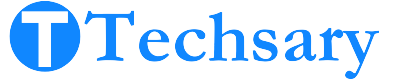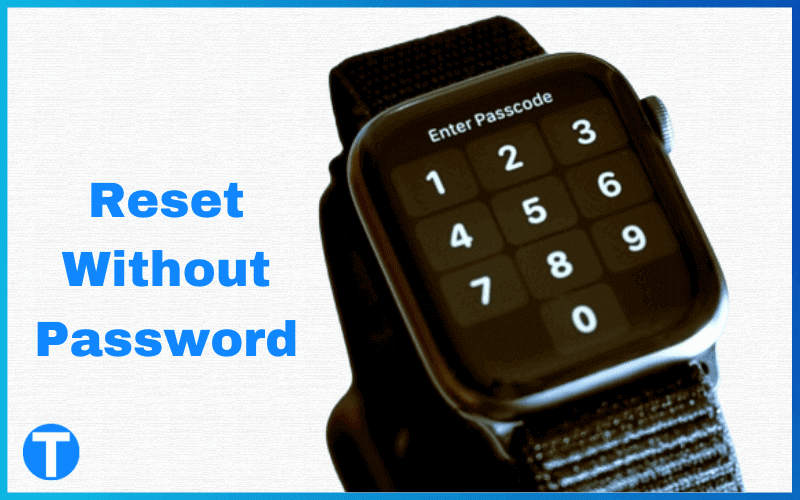Surely you’re looking for a way to recover your smartwatch password. Unfortunately, there’s no way to bypass or recover it once it’s forgotten. But don’t worry—there’s still hope! You can reset your smartwatch and set a new password. This method will unlock your device, and it’s simpler than you think.
So, without wasting any more time, let’s walk through the steps to reset your smartwatch in the next few minutes.
Key Takeaways
No Password Recovery: If you’ve forgotten your smartwatch password, it can’t be bypassed or recovered. A factory reset is the only solution.
Default Passwords: Before resetting, try universal passwords like “1819” or “00000,” which may work on some models.
Backup Data: Back up your smartwatch data through the companion app, especially if it’s still paired with your phone.
Battery Check: Ensure the smartwatch is fully charged before resetting to avoid interruptions.
Warranty Option: Check your smartwatch’s warranty. You may be eligible for support or a replacement without resetting.
Companion App Reset: Use the companion app to reset if the smartwatch is still connected to your phone.
Hard Reset via Buttons: Perform a hard reset using physical buttons if the companion app isn’t an option.
Apple Watch Reset: The reset process differs for older and newer Apple Watch models. Follow specific steps for each.
Android Smartwatch Reset: Use a combination of button presses to access the “Reboot Menu” and factory reset Android smartwatches.
Final Step: After resetting, you can set a new password to regain full access to your smartwatch.
Do You Really Need A Factory Reset To Access The Smartwatch Without A Password?
If you’ve set a password or PIN to secure your smartwatch and now can’t remember it, unfortunately, the only solution is to factory reset your smartwatch to regain access. However, some smartwatches come with universal or default passwords like 1819 or 00000, so it’s worth giving those a try.
On the other hand, if you remember your password but your smartwatch keeps saying “incorrect password,” a factory reset is still your best option to unlock it.
4 Precautions To Consider Before Resetting Your Smartwatch
Before factory resetting your smartwatch or trying to figure out how to reset it without a password, it’s important to understand what will happen after a factory reset. Don’t worry—it’s simple to deal with the downsides.
1. Back-Up Smartwatch’s Data
You should back up your data before resetting your smartwatch, especially health and fitness information. This makes it easier to restore everything after the reset. Now, you might be wondering, “How can I back up my data if I’ve forgotten my smartwatch’s password?” Don’t worry—there’s a quick and easy solution for that too!
- Back-Up Data With Companion App: If your smartwatch is still paired with your phone, you can access some data and settings through the companion app. First, check if the app lets you back up data like fitness and health information, even if the smartwatch is locked.
2. Check For Alternate Unlock Methods
As I mentioned, there’s no way to bypass the screen lock, but since we don’t have anything to lose by trying, let’s give it a shot. Who knows, it might just work. If not, we can always try another method, which will almost definitely work.
- If your smartwatch supports biometric authentication, like fingerprint recognition or facial recognition, try using that to unlock the device.
- Some smartwatches also offer recovery questions, similar to those used for online accounts. If that’s an option on your watch, you can answer the questions to regain access.
3. Battery Level
Before performing a factory reset, make sure your smartwatch is fully charged. If the device powers off during the reset, it could cause unexpected issues.
4. Check Warranty
You should check the warranty of your smartwatch. If you’re eligible to claim, you don’t need to reset your smartwatch. Just contact customer support for a refund or another option.
2 Methods to reset a smartwatch without a password
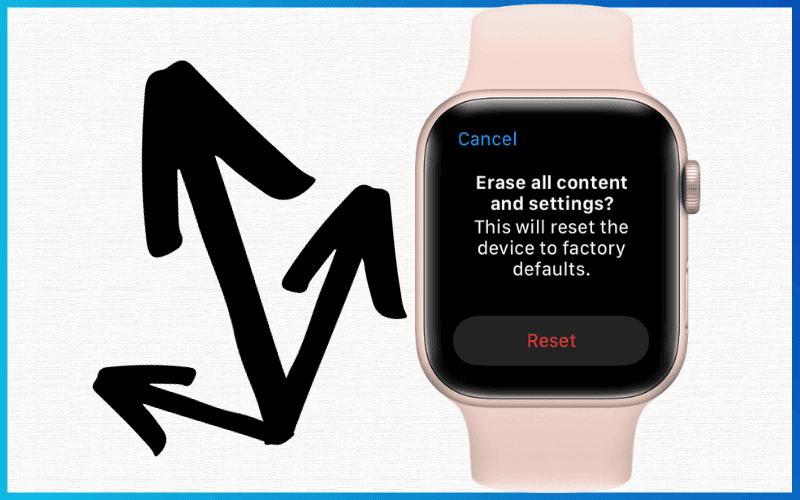
When you’ve forgotten your smartwatch’s password, there are two ways to reset it.
- Use the companion app
- Hard Reset (using physical buttons)
Which Method Will Work for Me for Resetting My Smartwatch?
Figuring out which method works is not that easy. However, if you’re sure your smartwatch is still connected to your smartphone, then try using the companion app method.
If none of the methods above work for you, the third option—doing a hard reset using the buttons will probably be your best bet to get the smartwatch back without needing a password.
1. Reset the Smartwatch Using the Companion App
This method will work if your smartwatch supports it, as some models have this feature. Just make sure your watch is connected to your phone.
- Open the companion app on your smartphone.
- Go to the ‘device’ section.
- Scroll down and tap ‘Reset Factory Settings.
- ‘ Click ‘Restore.’ Your smartwatch will reset automatically and start without asking for a password.
2. Hard Reset (Using Physical Buttons) Apple Watch
If you have an older Apple Watch, like the Series 1, or a newer one, like the Series 7, the process to reset it is different. For older models like the Series 1, you need to use a feature called “force touch” to access the reset menu.
You press the screen with a little extra pressure to get to the reset option. On newer models, like the Series 7, you can reset the watch by simply pressing two buttons: the home button and the down button. No need to apply pressure to the screen like with the older models.
Reset Apple Watch with Forced Touched
- Press and hold the side button until three options appear: Power Off, Power Reserve, and Lock Device.
- Next, press and hold the ‘Power Reserve’ button firmly.
- Tap ‘Erase All Content and Settings.
- Finally, connect the device to the charger—it will automatically reset.
Reset Apple Watch without Forced Touched
- Press and hold the side button until two options appear: Power Off and emergency SOS.
- Next, press and hold the ‘Crown Button’ until the erase option appears.
- Tap the ‘Reset’ button.
- It will automatically reset.
Hard Reset (Using Physical Buttons) Android Smartwatch
- Long press the power button until the brand logo appears.
- Quickly press the home button repeatedly until the “Reboot Menu” shows up.
- Use the power button to scroll down and highlight the “Recovery” option.
- Once on the “Recovery” option, long press the power button until the main menu appears.
- Scroll down to “Wipe Factory Reset” and press the power button to select it.
- Finally, the “Reboot Watch” option will appear. Press the power button to confirm the reset.
CONCLUSION
If you’re locked out of your smartwatch, a factory reset is your best option to regain access. Back up important data first and try alternatives like biometrics or recovery questions. Resetting methods include using a companion app, Google’s “Find My Device,” or physical buttons. Follow the steps carefully, and remember, resetting starts your device fresh and may not fix all issues.