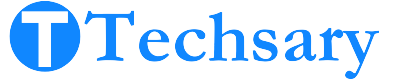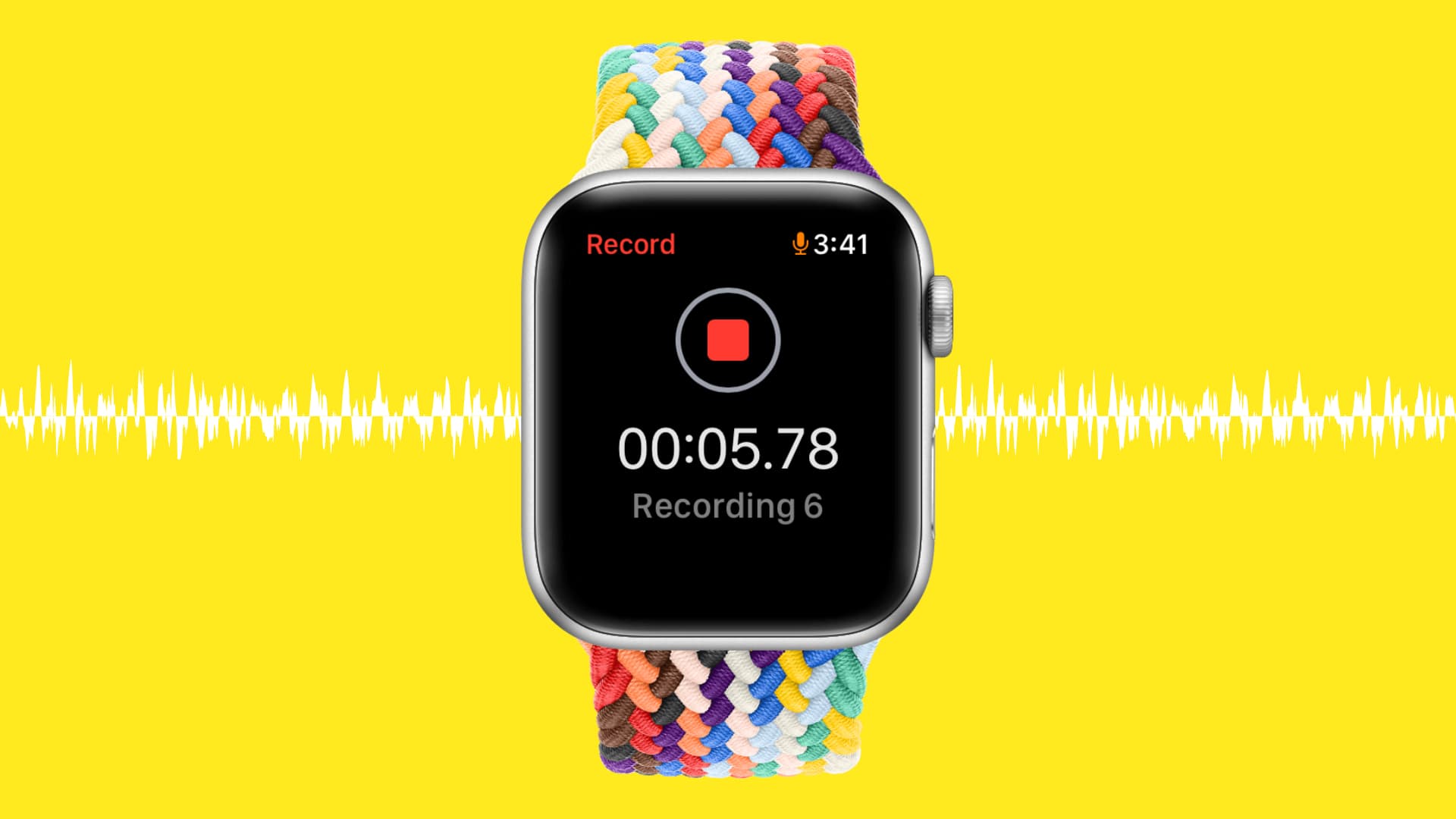Nowadays, multifunctional wearables have become an integral part of our lives. Yes, your smartwatch has the hardware to record your audio; Samsung smartwatches can even convert your audio into text. So, with the right knowledge and tools, you can capture your memorable moments. In this guide, I will let you know how to record audio in a smartwatch and unlock all the audio recording prowess. Let’s explore this audio recording feature from all possible angles.
6 Proven Methods to Check Audio Recording Functionality in a Smartwatch
Can smartwatches record audio? Yes Of course, but Remember, not all smartwatches support a microphone. But most smartwatches come with this feature, which is common and useful hardware. Without a microphone, the other features of a smartwatch would be incomplete. You may follow these steps to check its availability.
1. Manual Guide
First, you need to check your smartwatch’s manual guide. You will get the answer if your smartwatch supports audio recording because it is a hardware component called a mic.
2. Settings
If you have lost the manual guide, go to your smartwatch settings, check the model number, and search on the internet to learn about the smartwatch’s specifications.
3. Browse The App
If your smartwatch is equipped with a microphone, then browse the pre-installed app and
open it.
4. Download the Audio Recording App
Some smartwatches do not provide you with a pre-installed Audio Recording App. In this case, you will need to download the app from the App Store if you use an Apple watch. If you use an Android smartwatch, then download the app from the Google Play Store. Some smartwatches provide you with their app marketplace. If you are interested in downloading a third-party app to get extra features like editing audio or trimming audio or want to get more control, then you will need to read how to download apps on a smartwatch without an app store.
5. Companion App
Some smartwatches are designed to work in conjunction with the companion app. Some smartwatches can just record the audio, but when you have to manage, listen to audio, and control other features, then you will need to use the companion app that is installed on your smartphone.
6. Use Voice Assistant
You can use voice commands to initiate the audio recording. It is pre-installed software on Android and Apple devices like Siri and Google Assistant. If none of the above methods work, then you should try some of these smartwatches: Apple Watch series, Samsung Galaxy Watch, Fossil Gen 5, voice recorder Fitbit Versa Series. These are the best smartwatch with a voice recorder, and you can further search for them on the Internet. Therefore, before learning how to record audio in a smartwatch, you need to check its availability.
6 Steps to Record Audio in a Smartwatch
- Browse the Audio Recording app, then tap and open it.
- Locate the “record” or “start” button and tap to start. And start speaking.
- You can pause the recording during the recording, and you can continue it from where
you left. - Tap stop when the recording is finished. It will save automatically.
- To listen to your recording, you can simply find the “play” or “playback” option within the Recording App. And you will get the list of recordings you have recorded.
- It is optional, but you can start your recording using a voice command (if
applicable).
And here’s how you can record your voice on your smartwatch
Adjusting Recording Settings And Impact On Storage
There are options to make changes related to audio. This customization allows users to set the parameters according to their experience. This can vary according to the Model and Operating System of the smartwatch. There are usually three options available:
Recording Quality
This allows you to change the quality of your audio. Higher audio quality means more audio file size on your smartwatch but gives you clear and high-quality sound. Similarly, low quality means it will give you a little bit of unclear sound but save your storage. Remember, there is a minor difference; you might not recognize whether it is high-quality or low-quality.
Choose The Format
When you save the audio, the file is saved with the extension (WAV, AAC, MP3, and others). The extension is responsible for file compression efficiency and compatibility with other software.
Storage Location
You can choose the location where you want to save your audio file, in internal storage or external storage (SD card) if supported.
Tips to Record Phone Calls Or Conversations in Your Smartwatch?
Local laws and regulations: In some countries or states, it is illegal to record audio without the permission of others, whether it is a conversation or a phone call. And if we think technically then it is possible as I covered above.
Smartwatch Capabilities
Some smartwatches allow you to record phone calls without downloading any other app. It is a built-in feature. And its availability directly depends on the model of the smartwatch and its Operating system.
Call Recording App
Not all smartwatches provide you with the built-in feature to record phone calls. In
In this case, you will need to download the call recording app.
Bluetooth Headset
If you don’t download the call recorder app on your smartwatch, then there is another option. You have to connect your earphones or headset using Bluetooth with your smartwatch; then recording phone calls will depend on earphones or headset, and the audio file will be saved in the headset, not in the smartwatch.
5 Ways to Transfer And Sync Audio from Smartwatch To Other Devices
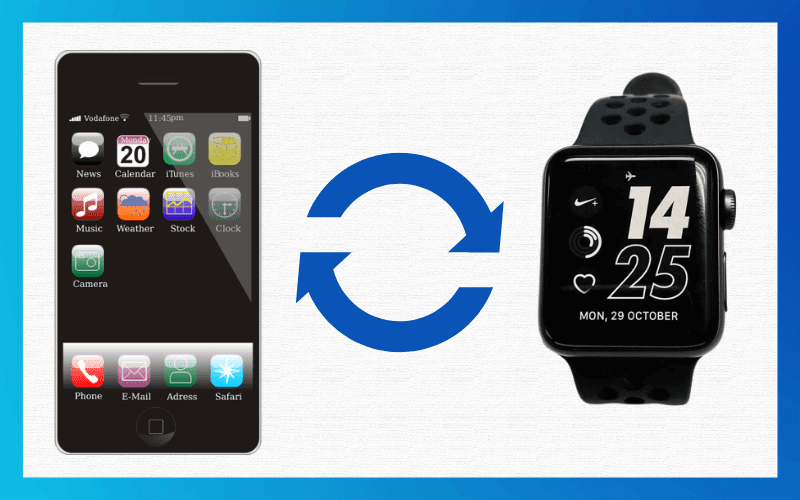
To transfer data in the form of audio or video depends on the smartwatch’s capabilities and the methods it supports for data transfer, which can vary from watch model to model.
1. Bluetooth transfer
As you already know, if your smartwatch supports Bluetooth, then you can typically transfer audio files from your smartwatch to your smartphone.
2. Companion App Sync
As I briefly explained, you can use the companion app to sync data. You just have to initiate synchronization on your smartphone; the data will automatically come into your phone.
3. Cloud Storage
If your smartwatch has a cloud storage service, then you can simply upload any AudioFile to your cloud storage and can access it from any other internet device by logging into the same account.
4. USB Connection
This method is typically used to transfer files from one device to another. You need to connect your smartphone to the smartwatch using USB and then transfer the audio file.
5. Memory Card
If your smartwatch supports an SD card, then save the audio file onto your card and then remove it from your watch, and access the card on another device using a card reader.
Does Audio Recording on a Smartwatch Consume Battery?
When any feature is utilized, it drains the battery. But with some tips, you can save your battery consumption. Higher brightness levels while recording consume your battery more than dim ones, and the length of the audio is affected as well. Higher-quality audio needs more processing and ultimately drains more battery. Sometimes unnecessary functionality works; we do not even consider transitions and animations that enhance the visuals of the interface. You just have to use battery-saver mode to get rid of them. I would like to say 75% of battery consumption depends on the battery capacity and its quality, and 25% depends on how you use it. If you are the best battery seeker then check the best smartwatches with high-capacity batteries.
Troubleshooting Audio-Related Common Issues in Smartwatch
Sometimes, these common issues might face the user for recording the audio. Make sure that the recording app has permission to access your microphone. Sometimes when you record audio, it records but does not save, so check your smartwatch has enough storage to store files. If none of the methods are not working, then restart the smartwatch. Sometimes apps do not work properly, just reinstall the app. If you think the smartwatch has fallen from your hand once, then make sure your smartwatch’s microphone is functioning properly by sending voice notes on WhatsApp, using Siri or Google Assistant, or receiving calls on your smartwatch.
Conclusion
In today’s world of multifunctional wearables, your smartwatch offers an incredible array of possibilities, including the ability to record audio. It’s not just about capturing sounds; it’s about unlocking a world of memories and experiences. Whether you’re documenting a conversation, preserving a moment, or simply exploring the capabilities of your device, recording audio in your smartwatch is an adventure waiting to happen. Discovering whether your smartwatch supports audio recording, learning the ropes, adjusting settings, and even troubleshooting any issues along the way can be a rewarding journey. I hope you have now learned how to record audio in a smartwatch, whether it’s Huawei, Samsung, or Android. so, Embrace the opportunities technology provides and step into the realm of audio recording. It’s not just about what you record; it’s about what you discover when you’re willing to try something new. So, go ahead, hit that record button, and let the adventure begin.