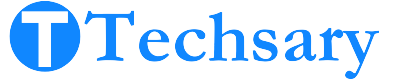When the primary function, like the time, is not set correctly on your smartwatch, it can disrupt many other features. Although it may seem like only one setting is off, that missing piece – accurate time – is essential for your smartwatch to work properly. Without it, apps such as WhatsApp, fitness and health trackers, and weather apps may not function as expected, as they all rely on precise timestamps.
But don’t worry—you can set time on a smartwatch with and without an app! In the next two minutes, you’ll learn how to do so, both with and without an app.
Different Methods to Set Time on a Smartwatch
These methods may not work for every smartwatch, as they vary from model to model. If a method is suitable for your smartwatch, feel free to use it. There are 5 methods available in this post that I have gathered for you.
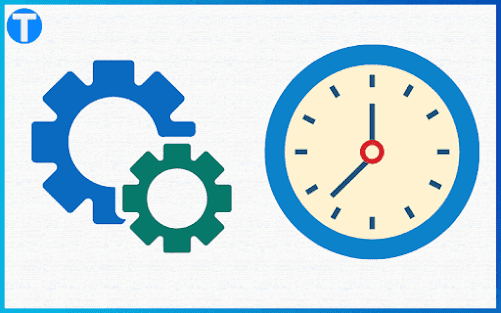
1. Automatic Synchronization:
This works when your smartwatch is connected to your phone via Bluetooth or another wireless connection. It will automatically sync the time with your connected smartphone.
Steps:
- Make sure your smartwatch and smartphone are connected via Bluetooth.
- You just need to press the ‘start’ button and wait a moment until it syncs.
- Check the time on your phone and watch to confirm.
2. Manual Time Setting:
This method allows you to set the time manually by entering the settings menu. This method allows you to set the time without a phone.
Steps:
- Go to the smartwatch’s “settings”.
- Scroll to find the Date and Time settings.
- Set the time manually in the input fields.
- After setting the time, look for the save button and click it.
If your smartwatch is cellular, it will automatically keep the time updated.
3. GPS Time:
Some smartwatches set the time automatically when you are in a specific region. GPS-enabled smartwatches can adjust the time and date as you travel across different time zones
Steps:
- Ensure the smartwatch’s GPS and location service are turned on.
- Go to smartwatch settings.
- Select ‘system’.
- Select ‘Time’.
- Now select ‘Set Time’.
- Scroll down and select ‘Auto’.
- You must set the smartwatch on ‘Outdoor Activity’. Press Start, select ‘skip’, and then wait for a GPS signal.
- Your time will automatically be set based on your location.
4. Voice Commands:
some advanced smartwatches allow you to set the time using your voice command.
Steps:
- Ensure your smartwatch’s voice assistant feature is enabled. this involves setting up a wake word like “Hey Google” or “Hey Siri” to activate the voice assistant.
- Say, set the time (specific time you want to set).
- the assistant might confirm the change and adjust the time based on your command.
5. Companion App:
Many smartwatches come with a companion app that allows you to set the time without touching your smartwatch, using just your smartphone.
Steps:
- Download the companion app on your smartphone.
- Pair your smartwatch with the companion app on your smartphone.
- After connecting your smartwatch to your phone, it will automatically sync the time on your smartwatch.
- Check your smartwatch to ensure the displayed time matches the settings you adjusted in the companion app.
That is how your question, ‘How do I set the time on a smartwatch without an app?’ will no longer be a question after considering all of these possible solutions.
Conclusion
Wearing a smartwatch isn’t just about telling time; it’s like having a tiny genius on your wrist. When your smartwatch’s time isn’t set, it might seem like a big problem, especially when apps like WhatsApp and weather apps won’t cooperate. But don’t worry—setting your smartwatch’s time is as easy as pie, whether you’re syncing it with your phone, using your voice, or tapping into a nifty app.
Hope you will have learned all possible solutions on how to set time on a smartwatch without an app.
your smartwatch can be your best buddy. So why settle for just a timepiece when you can have a super-smart sidekick? Embrace the future with the best smartwatches, and unlock a world of endless possibilities!